How to Right Click on Surface Pro
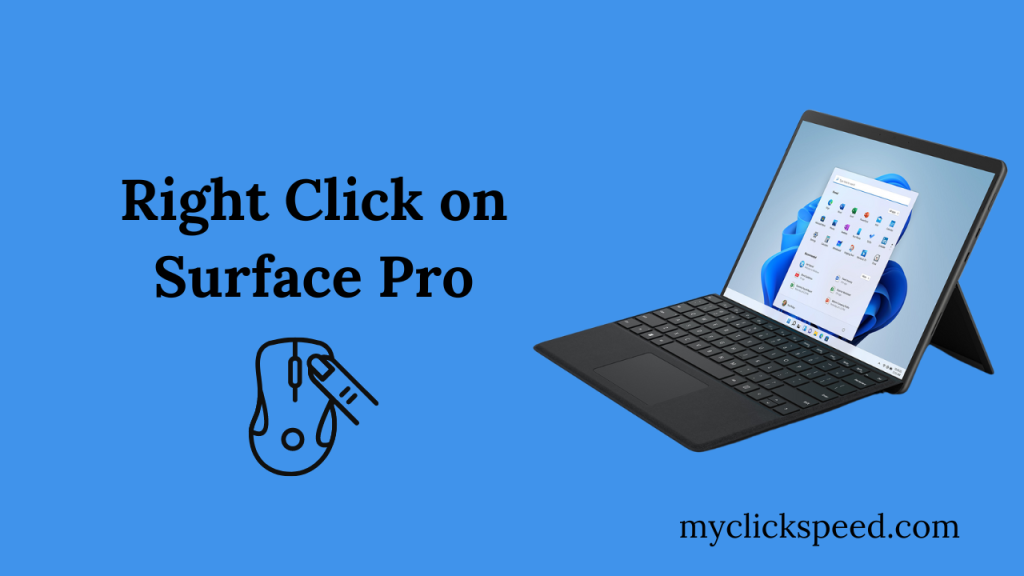
Table of Contents
The Microsoft surface pro is a very versatile and modern computer device, combining the features of a laptop and a tablet. It works much like a regular touchscreen tablet. Alternatively, you can also use it as a computer using your mouse controller. Off course, with the mouse connected, it’s easy to right-click, but what if you have to right-click without the mouse?
The surface pro is an excellent device with great precision features. With it being such a perfect device, you can forget about carrying your mouse with you. But before you do, make sure to learn about making right clicks in surface pro without a mouse. How to right-click on surface pro? We have compiled a guide here.
The basics of the operation are very easy. You just need to make a soft press on the touchpad to get one mouse click. And double-tap and holding the button will result in a right-mouse click. You can also click the lower-right touchpad end for a right-click. Let’s head to the details of learning how to right-click in surface pro.
How to Right-Click on Surface Pro
1. How to Right-Click on Surface Pro by Using Touchpad
If you have a surface pro with a touchpad, you will have the left-click and right-click buttons on your device. So you can easily right-click using the touchpad’s buttons.
2. How to Right-Click on the Surface Pro by Using Screen Touch
To right-click on your surface pro device, you will have to long-press on the screen. So, touch the screen and hold your finger pressed till you see a small box outline appear. The right-click options will open.
3. How to Right-Click on the Surface Pro 4 Without Using a Mouse
If you want to right-click without a mouse on surface pro, follow the simple steps given below.
- Turn on your Microsoft surface pro.
- For making a right-click, hold your finger to make a long press. Touch where you want the right-click options and hold till you see the box outline. This means your finger is recognized.
- Now, remove your finger after the box outline appears. You will be shown the right-click menu.
You can use your stylus or finger to press and hold the screen to make a right-click and open the menu. How to right-click on surface pro without keyboard? Well, the process is the same here too. Just long-press on the screen to open right-click menu.
The Verdict
The surface pro supports many amazing features like most other tablets on the market. Many new and useful features include swipe, zoom, scroll, and more. Right-click is also one of the many amazing features that surface pro supports, allowing you to get complete functionality. Above, we have covered everything about right-clicking on the surface pro. We really hope it proves beneficial and helps you. With complete mouse functionality, you won’t need to worry about carrying a mouse with you for your surface pro!