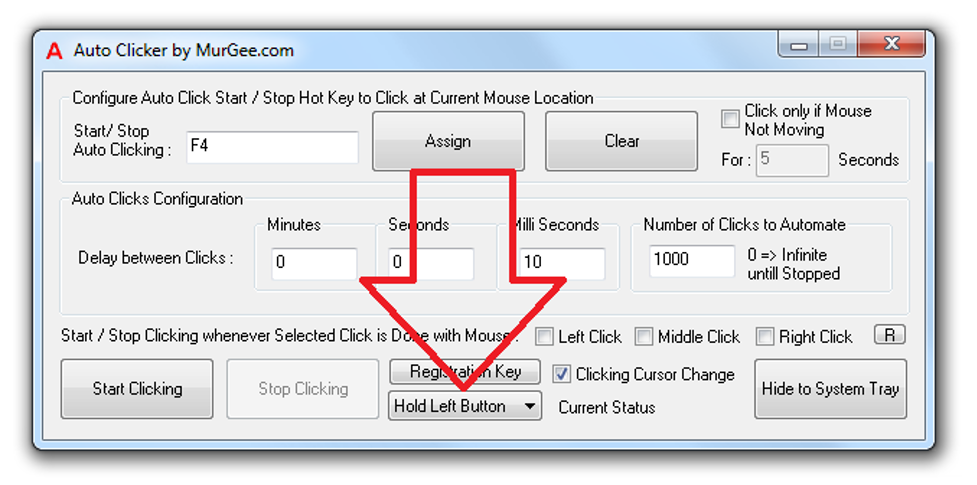How To Activate & Use Built-In Auto Click Holder?
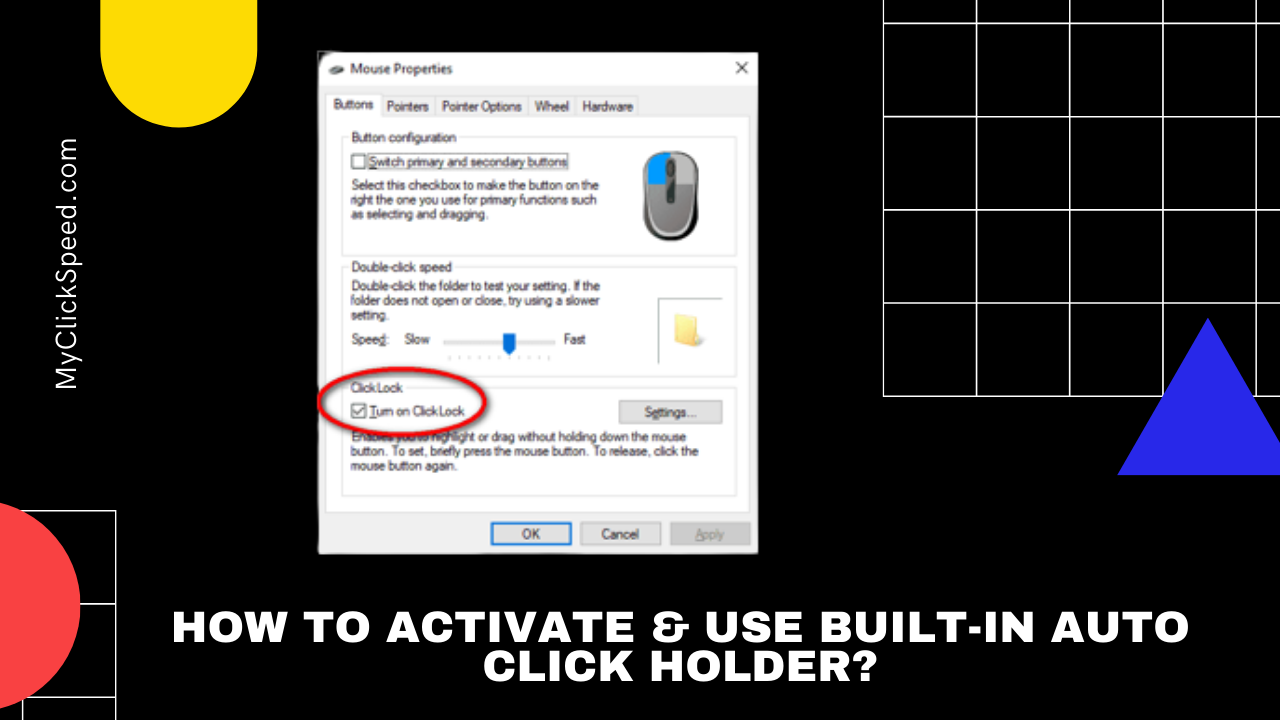
Auto Mouse holder is software through which one can hold down one of the mouse’s buttons without needing to press it down. It helps a person to click the mouse until a specific time. If a person drags the mouse a lot, his work involves holding the mouse and making it move around the screen, then auto mouse holder is exactly what he needs.
The people who use the mouse a lot, are somehow at risk of getting a muscle strain. Auto Mouse Holder works as the best medium for reducing the risk of a muscle or arm strain. The user would either need to activate this feature or download an application that allows its mouse to be held down for a specific amount of time.
How To Activate Built-In Auto Clicker Holder?
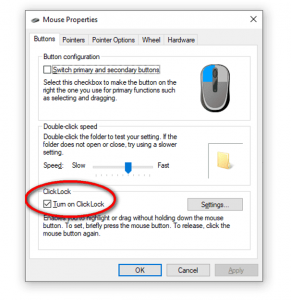
- Go to the Start menu
- Search Control Panel
- Open the Control Panel
- Look for Mouse
- Click Mouse
- Under its buttons section, check the box of Turn of ClickLock
- Click Ok
How To Use Built-In Auto Click Holder?
ClickLock works simply. For activating it, hold down the mouse button for a few seconds, and the mutton will be locked. To unlock, click the mouse again. The settings of ClickLock in the control panel allow one to set the time for which one needs to holds down the mouse button for activating it.
The drawback of this built-in feature is that it allows only the left button of the mouse to be held down. There is no option for using the same feature on the right button. Also, if you are new to an auto mouse button holder, you would need some time to settle with it. You would need to use it carefully for a few starting days, and it can be activated if you hold the mouse long enough even when you don’t need it and these kinds of mistakes can cause you some trouble.
What If The Built-In Auto Mouse Holder Is Not Available?
If your windows don’t have the auto mouse holder program, or you are not happy with it and need a better mouse holder. No need to be worried, there are many applications available to download providing many features regarding holding down the mouse. Auto Clickers are used as Auto Click holders. Many auto clicker applications have settings that enable them to not just click continuously but hold down the mouse button for a specific period as well.
One of the applications for auto mouse holders is the HnH mouse holder, this application allows you to set the time for how long you need for your mouse to press, so it deactivates automatically.
Another method or software that allows you to hold down your mouse button is through your keyboard, you can hold down the left, right, or middle mouse button with your keyboard and release that command by pressing the same initial key on the keyboard as well. This software is known as MurGee Auto Clicker Software utility.
A specific keyboard shortcut can be designated as an auto clicker hold down to deal with the specific mouse button for a specific time so that it can be used to deactivate it as well.
The above picture shows the interface for auto clicker by Murgee. The key features are explained below:
- The start/stop auto-clicking allows you to choose a keyboard shortcut through which you can activate the automatic mouse holding option,
- The box below the registration key gives one option to choose from different mouse buttons
- It also allows the user to set time for how long the user wants the mouse to hold down the button
- Don’t be confused with the click options available, as it is an auto clicker software that can be used to hold down the mouse buttons as well
Why Does One Need To Have An Auto Mouse Holder?
Whether you are a game freak, or you are a graphic designer or your daily work involves a lot of dragging using your mouse, an auto mouse holder comes as a savior. The workload these days, demands to work smarter than work harder, and an auto mouse holder or clicker is the one smart way to finish your work faster.
Even in e gaming, if you are using an auto mouse holder, you have an automatic advantage over the player who is not. First of all, your hand won’t get tired easily, secondly, the chances of muscle strain would be higher in other players.
Even if you are using it for work, you can automate your mouse and spend your timing finishing other chores. This will help you in multitasking as well.
FAQ'S
Using an auto clicker or mouse holder either by the built-in feature or by installing an application is safe. It is being used continuously these days. The use of an auto clicker doesn’t inflict any malware on your system. It’s completely safe to use.
Not entirely, but yes in some regions it can be banned.
Auto Clicker exe is not a windows file. If you start having issues on your PC after downloading the auto clicker or the process is running in the task manager even without it being properly installed, then there is malware. Although, it rarely occurs and solely depends on the Auto Clicker software you download. So, have your research complete before trusting a website.
Yes, the auto mouse holder or the auto mouse clicker that can be used as an auto mouse holder has been tested on many games such as Minecraft and Roblox. Furthermore, it has been tested for work purposes as well. Whether it is in graphic designing or regular paint job or any other data testing you are doing. It can be used for all these and other purposes.