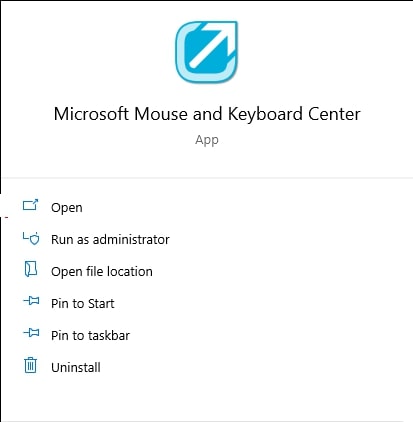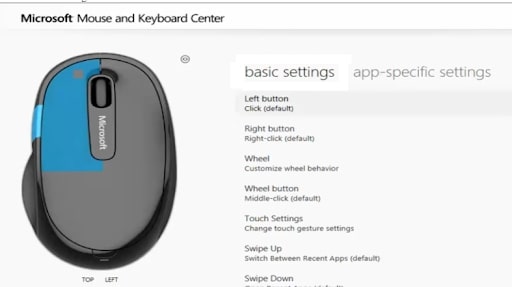How to Check and See Current DPI of a Mouse?

Table of Contents
The mouse is essential to your computer setup and the worst thing one can imagine is the mouse failing you at the time when you need it most. Sometimes you need your mouse to work faster. The DPI of the mouse is one thing that deals with the speed. The more your DPI, the quicker your mouse will move on the screen. How can you see your mouse DPI and what is my current dpi? Let’s move ahead to find out.
Checking Mouse DPI on Windows 10
How to see what my mouse’s current dpi is? Well, there are many different methods to do so. Let’s take you through it.
The first method is to use the paint app. The pointer in the paint can be used to calculate the mouse DPI.
- Click the start button and go to paint and launch it.
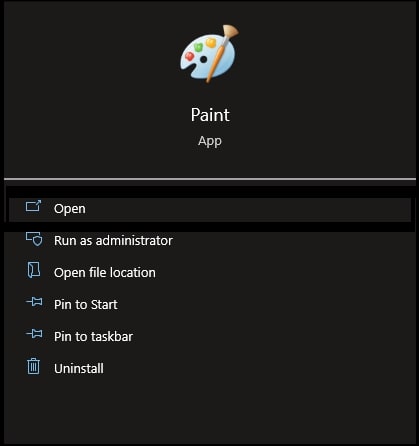
- In the new window, move your cursor to the screen’s left end and keep zoom settings at 100%.
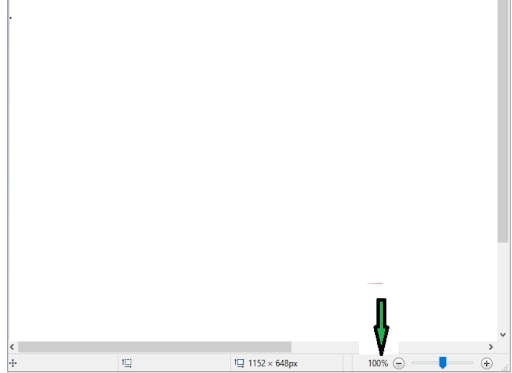
- Now, make 3-inch lines and note the footer values. Calculate the average of the lines.
- This value will be the average DPI mouse value.
Another method is to use the built-in buttons, suitable if you don’t have the software. If the mouse you have supports an on-the-fly DPI button, use it to make a DPI for each key. DPI settings will be shown on the mouse LCD. If you don’t have this mouse, use the following method.
- Visit Microsoft’s keyboard and mouse center and choose mouse to see DPI.
- From here visit Basic settings.
- Search for the sensitivity section of your mouse. Here you’ll see the mouse DPI. You can change the DPI here as well.
Check Mouse DPI of Mouse with Specifications
The simplest way to check the DPI of a mouse is to see the product specifications. You will see the DPI number on the product details. If you use a branded mouse, you can see the product description on the website. Here you will see the mouse DPI as well.
Check Mouse DPI with a DPI Calculator
Another way to check your mouse DPI is to use the DPI calculator, a simple tool that helps you check your mouse DPI. Follow these steps.
- Open the DPI calculator on the website.
- Enter the vertical and horizontal pixels and the diagonal size.
- Once you’ve entered the details, just click the calculate button.
- You will be shown all the necessary details including the DPI of your mouse.
Use the Controlling Software of App
In most cases, your mouse will have a software facility that allows you to check and adjust the DPI of the mouse. You may use the controlling apps for managing mouse settings like the DPI. For example, if you have a Logitech mouse, you can use the Logitech G Hub Software to see the DPI.
Conclusion
The mouse is one of the essential parts of your computer setup. The dots per second of your mouse indicates your mouse sensitivity and it dictates how fast your mouse moves. So, if you want to check your mouse DPI, you can use these methods given above.