The popularity of the Roblox gaming platform is spreading across the globe, and with the items’ purchases, anyone can enjoy the versatility of the in-game tools and accessories. However, sometimes, when you accidentally purchase an item on Roblox or lose the unused item, things can go slightly unhappy for you.
If a Roblox player is not satisfied with the purchased item, how to get a refund on a Roblox item? The Roblox players want to know the answer, and Roblox has clarified several things to reduce inconvenience.
How to Refund Items on Roblox?
Roblox is a widely popular game that offers premium paid features and accessories in exchange for in-game currency, also known as Robux. As for now, in 2023, there is no way to get a refund once you have purchased or exchanged an item with another item. The best you can do is thoroughly understand the description of the item you intend to purchase to avoid any inconvenience or disappointment. The policies made by Roblox around the item refund are very strict, and they are expected to make it harder in the future. A lot of work and hassle is required to claim a refund; then, you can proceed with your request.
To make things easier, a Try On Feature allows you to try an item before purchasing. In case of accidental purchase, the game interface displays a popup message before you confirm a purchase from the Avatar Shop.
Try On Feature
With the Try On Feature, the Roblox player ensures how the item will look on the player’s avatar before spending Robux on purchasing it. Roblox does not want you to waste your hard earned Robux, and with the Try On Feature, you can test an item before spending currency on it.
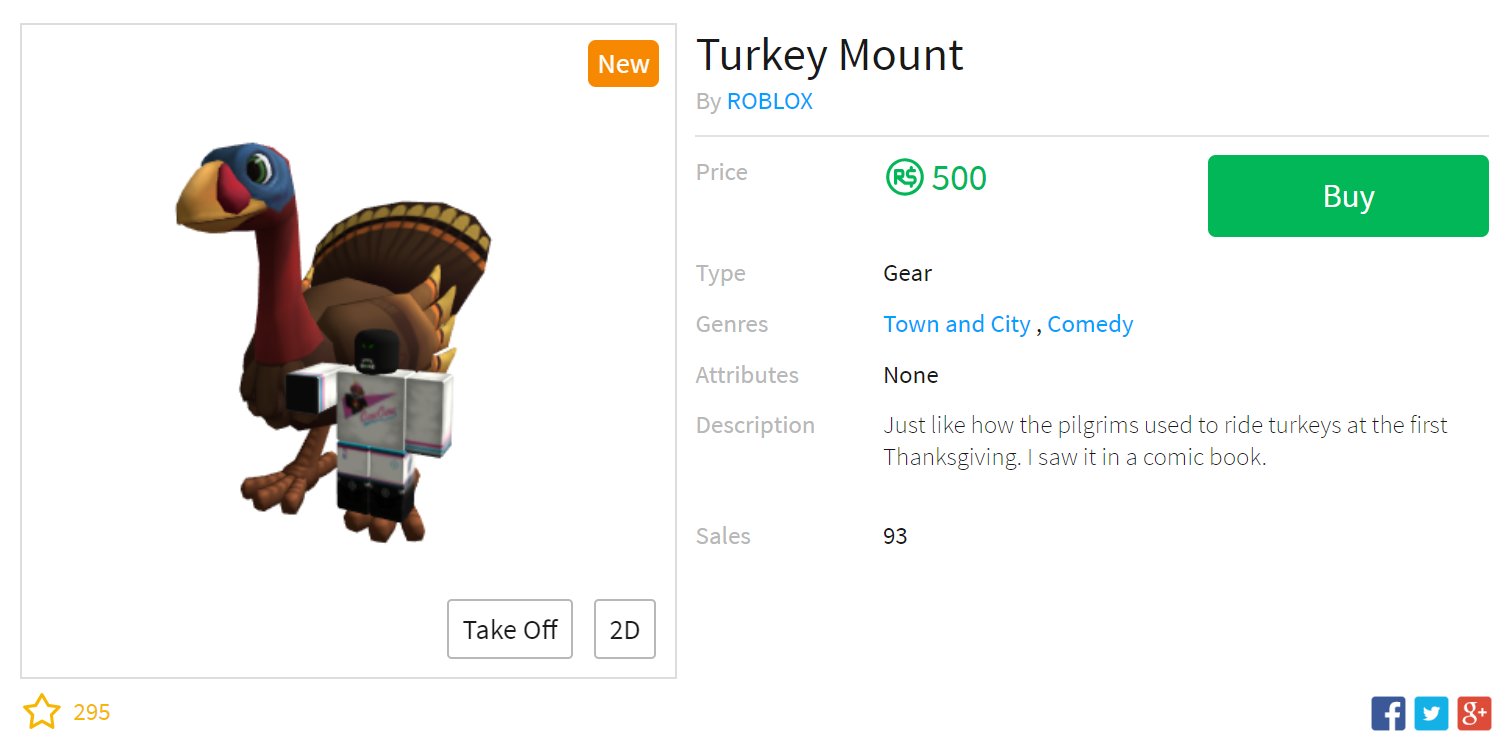
Follow the simple steps to use the Try On Feature to experience Roblox’s thriving gaming experience.
On Mobile App
- Tap on the player’s Avatar icon in the center.
- Go to the Catalog or Shop icon to find the item you want.
- The player’s avatar will immediately load with the tapped item.
- When you are done, tap the item and remove it from the avatar.
The Try On feature shows the 2D and 3D viewing to give you an entire idea of the item. If you want to proceed with the selection, you can purchase it.
On Web Browser
- Click on the Avatar Shop at the top bar.
- Here, you will find the items available in the store. Choose the one you want to try on your avatar.
- After you click the Try On button, the avatar will be loaded with the item and give you 2D and 3D viewing.
- When you want to unload it, click the Take Off Button.
Accidental Purchase
To prevent accidental purchases, Roblox shows a popup message to the player to confirm if he wants to purchase the item. The message contains information about the item, including price, the robux required to purchase it, your balance after purchasing it, etc. From here, you can confirm your item purchase, and if you are sure, select the ‘Buy Now’ button and complete your transaction. The popup message also reminds us that after buying the Roblox item, you won’t be able to refund it.
In Case of a Defective Item
You can only get an item refund when the purchased item is defective, not working properly, or there is an unauthorized transaction. You can claim a refund by going to the Roblox support page.
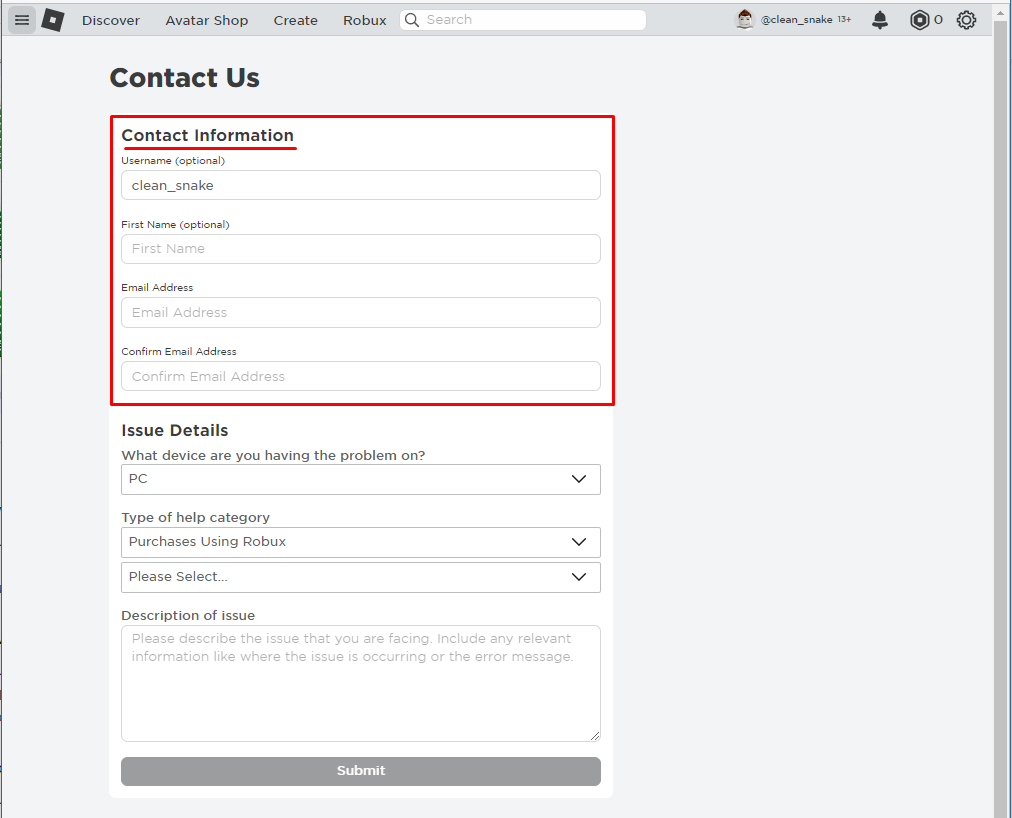
- Fill in your contact information, including username, email address, etc.
- In the section of ‘Issue Details,’ select the device in which you are experiencing a problem with your item.
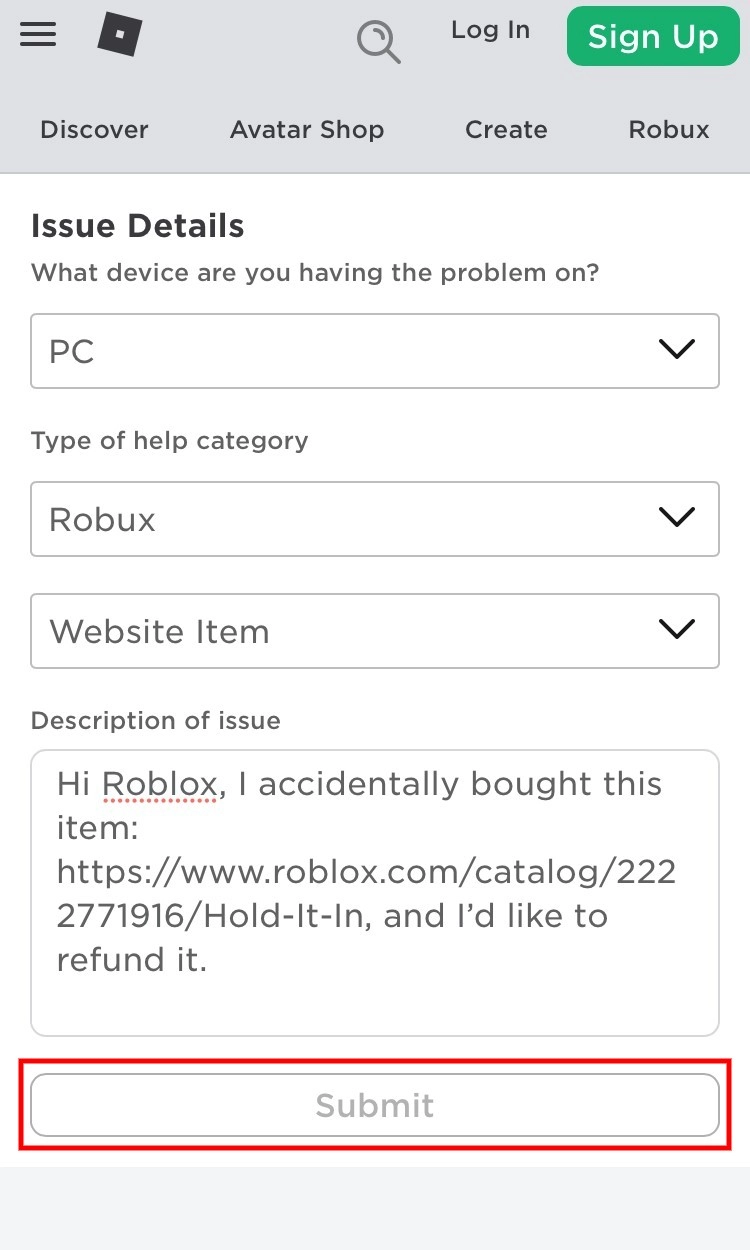
- Select the type of help that you are looking for. There are a number of options in the drop-down from where you can select the type of support you want.
- Next, select the place where you have purchased the item from. It could be a website item or an in-experience item; just select what it is.
- If you have not received the item after paying for it, select ‘’Purchase, did not receive” from the Drop Down Menu.
- Next, enter the description of the issue you are having with the item and the link.
- Enter Submit.
Within 24 hours of the application submission, the Roblox team will contact you through email, and if the request gets approved, you will get a refund from Roblox.
Conclusion
The refund policies of Roblox are strict, and you can only apply for the refund if the item is defective or your system is not responding to it. The majority of the Roblox players are concerned about how to refund items on Roblox and get Robux back, but as for now, this is not possible if you have made an accidental purchase or did not like the item after purchasing it. The game’s built-in Try On Feature is there for players who want to test and see how they will look after the items are on.
The only way to get a refund for something you bought on Roblox is to contact official support, and even then, no player is guaranteed to get a refund. Therefore, purchase your items wisely and do not spend your Robux on a random item purchase.
Frequently Asked Questions
How to refund items on Roblox on iPhone?
Click https://reportaproblem.apple.com and sign in. Click ‘I’d like to’ and then ‘Request a Refund.’ Select the reason for the refund and choose Next. Choose the item that you want to refund and enter Submit.
Can I get a refund on Roblox items that are defective?
Roblox refund policies are strict; you can only claim a refund if the purchased item is defective. You can enter the refund request through the Roblox Support Form, and within 24 hours of submission, the Roblox support team will contact you. If the refund request is successful, you will get a refund.
Can I giveaway Robux?
To keep the gaming environment fair for every player, the policies are made to restrict the player from giving away Robux, using third-party services to get Robux, sell, or trade it.