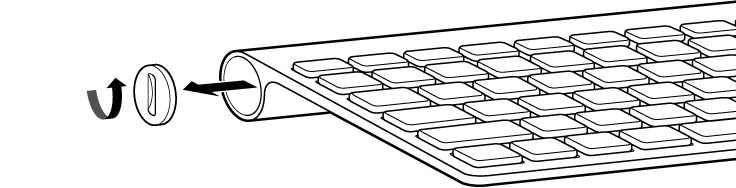How to Fix Laptop Keyboard Keys Not Working?
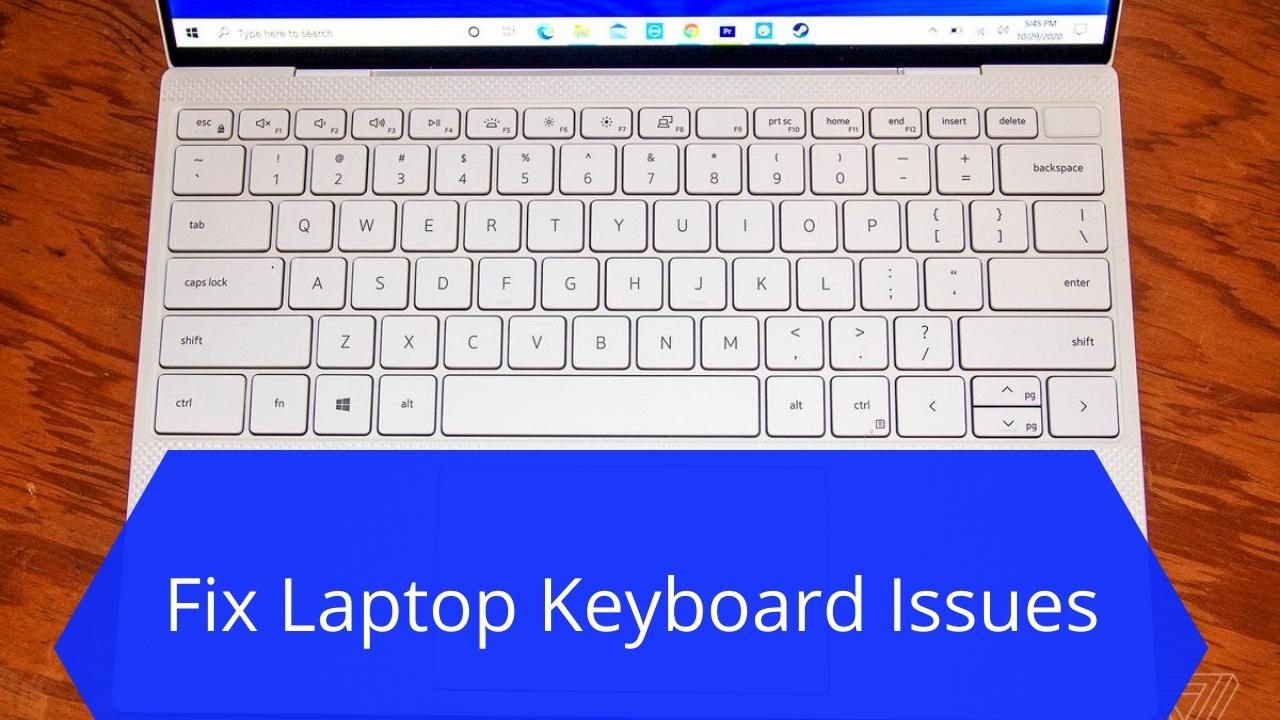
A keyboard has become one of the most integral hardware parts of a PC when it comes to gaming and working. While this tends to be a rigid and hard part, a keyboard can often stop working all of a sudden. When you tap your keyboard, you expect to see what you’ve typed, but what if all you see is random characters? What if only some of the keyboard keys are working or none working at all?
If some of your keyboard keys aren’t working, a keyboard tester can help you find out which are working and which aren’t. If you have used our keyboard clicker and are unable to make it work, you can try the hacks mentioned below to resolve the issue.
Fixing Laptop Keyboard When Keys Aren’t Working
Sometimes when you are spacebar clicking, you may notice that your keyboard keys aren’t working. What to do? Follow these simple hacks.
1. Clean the Dirt
Sometimes, your keyboard may not be working because of any dirt or dust particles that may be trapped. To clean the keyboard, clean it with a soft cloth or compress. You may also lift and gently shake your laptop to remove the dirt. If the problem is dirt, your laptop keyboard may just work once it’s clean.
2. Update the Driver of your Keyboard
If your laptop keys are not working, it may sometimes be because your keyboard driver is out of date. You may need to update your driver to fix the keyboard in that case. You can download and install the latest drivers for your laptop keyboard online.
3. Reboot your Device
One of the most common solutions to a handful of problems is just to reboot the system. A reboot will bring your computer to a fresh start and free it from any issues. In some cases, even a reboot to your computer can bring the keyboard back to functionality.
4. Remove the Battery
In some cases, your laptop keyboard may not be working because the battery may be the problem. If your battery is detachable, remove the laptop battery and plug the laptop directly into the charging cord. Sometimes, your keyboard may not work because of issues caused by the battery. If your laptop battery is overheating, it may also cause the keyboard to malfunction because the keys are usually positioned directly above the battery.
5. Check for Issues with the Hardware
If none of the solutions given above have worked, your laptop keyboard may be having some hardware issues. If cleaning the keyboard with compressed air hasn’t worked, you can attach an external keyboard to use with your laptop. If there is a hardware issue with your laptop keyboard, it’s always best to get it fixed, or maybe replaced with a new one.
Verdict
We hope that at least one of the hacks above has helped you fix your laptop keyboard. If not, you don’t have to worry. Don’t give up hope yet. You can get your laptop keyboard fixed from a reliable repair shop easily, especially if it still is under warranty.