How To Improve Mouse Accuracy?
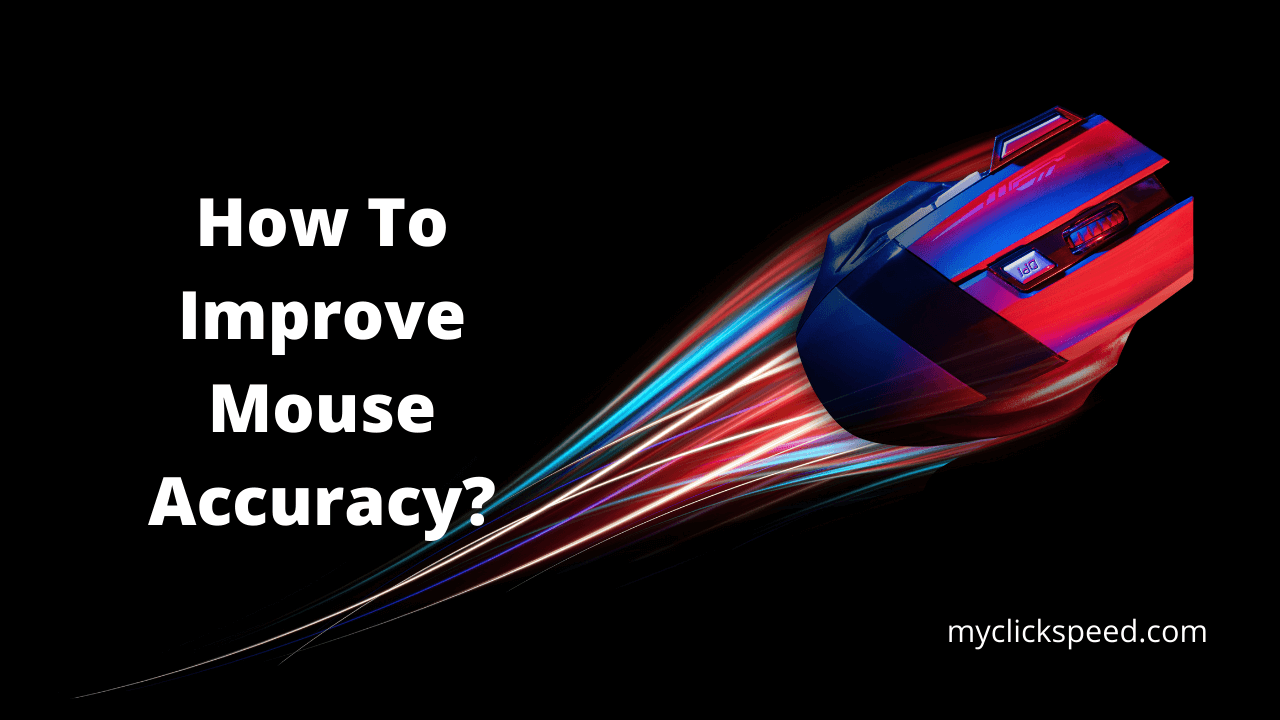
When your computer and mouse aren’t coordinating or if your mouse isn’t working well, you’ll often get frustrated, constantly wanting to switch to using a PC. Hardcore games often seem to face this issue, those who cannot make a compromise on mouse functionality. Even with the best gaming gear, sometimes, you may face the issue of mouse precision or accuracy for multiple reasons. If you are also facing the problem of mouse accuracy, this article brings you some of the best solutions: ways to improve your mouse accuracy! Let’s have a look.
Why You Need to Adjust Mouse Sensitivity and Accuracy?
If you’re a gamer, you would understand the importance of having the proper mouse accuracy and sensitivity because you can never play effectively without it. It’s a measure of how well you can handle your mouse.
As a gamer, everything needs to be perfect, from the seating to the gaming gear and everything in between! The mouse’s accuracy determines how well you can play your games. With an unsuitable mouse accuracy and sensitivity, your performance may become unpredictable, suddenly getting out of control. With a high mouse accuracy, you can aim your targets pretty well, not just quickly but more accurately.
Improving Mouse Accuracy
Since suitable mouse sensitivity can boost your gameplay and increase your chances of winning, gamers are constantly improving it. Here are some simple yet effective ways to enhance your mouse accuracy.
1. Adjust the Sensitivity of Your Mouse
One of the ways to adjust mouse accuracy to suit your need is through the desktop. When you change your mouse sensitivity through Windows desktop, it applies to all the apps, programs, and games on your device. Follow these steps below.
- On your desktop, click the “Start” button. You’ll find this at the left-bottom end of the screen. Alternatively, you can use the Windows key from your keyboard to open this menu.
- Now search for “Mouse Settings.”
- From here, select “pointer options.”
- When the panel opens, change the cursor speed to adjust to your need. This will set the same sensitivity for all apps and games.
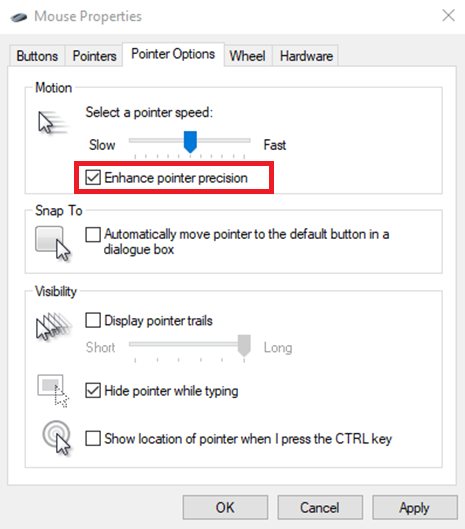
2. Disable the Option “Enhance Pointer Precision”
Another way to improve mouse aim is to change your mouse settings. Above we covered how you can change the mouse pointer speed, but you also need to disable the “enhance pointer precision” option that is enabled by default. With this setting, the mouse sensitivity adjusts based on your mouse-moving speed. You don’t need this in gaming because your mouse movement changes won’t always be linear. Hence, here is the way to disable this option.
- Open the Windows page through the keyboard or by clicking the start button.
- Select “Mouse settings and navigate to “additional mouse options.”
- Now open “Pointer options” and uncheck the box “enhance pointer precision.
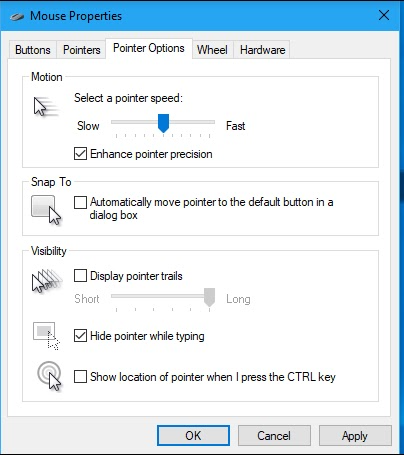
3. Adjust the Mouse DPI
DPI or dots per inch measures how many pixels your mouse moves on physical mouse movement per inch. Your mouse will be more sensitive and responsive at a higher DPI setting. If you have a gaming mouse, it likely comes with software to allow DPI adjustment. If this is the case, you can easily tweak your DPI to set the one that suits you best.
Alternatively, some gaming mice have an onboard DPI button to adjust DPI easily. Most gaming mice have this button right under the mouse scroll wheel. You can easily change your mouse DPI setting from here. With a high DPI, you’ll be able to aim faster and more accurately.
4. Adjust the In-Game Sensitivity
The thing with mouse sensitivity is that it doesn’t stay stable for every game. Even if the DPI is perfect for one game, it may not be as well for another. Hence, one mouse sensitivity may not work well for all games. You’re lucky because most games allow you to set in-game accuracy through sliders. If you think the mouse sensitivity isn’t good for the game, you can change it through the in-game settings.
5. Look for the Right Grip
A suitable mouse grip also matters when improving your mouse aiming skills. Three different mouse grip methods exist, and every gamer may find another one convenient. The claw grip is where the fingertips come in contact with the mouse with the palm in the air. The claw grip rests between a fingertip and palm grip where the palm is touching the mouse, but not entirely. The fingertip grip holds the mouse with the main focus on the fingers. You’re likely unconsciously selecting a particular grip style that suits your hard. Try different gaming mice and take mouse tests to see which is best for you.
6. Practicing with Mouse Accuracy Training Tools
With your mouse settings adjusted and grip set perfectly, the rest is about practice. Practice makes perfect! Mouse aim training tools are a great way to improve mouse accuracy. In these tools, you are placed in situations where you need to react precisely and fast, giving you the chance to improve your aiming skills. Some of the best aiming tools are Kovaak 2.0 and Aim lab. Practice and practice, and don’t stop till you reach your goals.
The Verdict
Improving your mouse accuracy is not a one-time event. It requires practice, proper mouse calibration, and of course, consistency. Start by getting the right gaming mouse and setting the correct calibration. Put your palm grip and then start! Practice, practice, and practice! Adjust yourself with the new mouse settings or change till you become comfortable. We hope the guide above helps in improving your mouse accuracy. Share with your friends and family if you want to play competitively against them! After all, what’s the fun without a bit of competition?