How To Right Click On A Mac Without A Mouse?
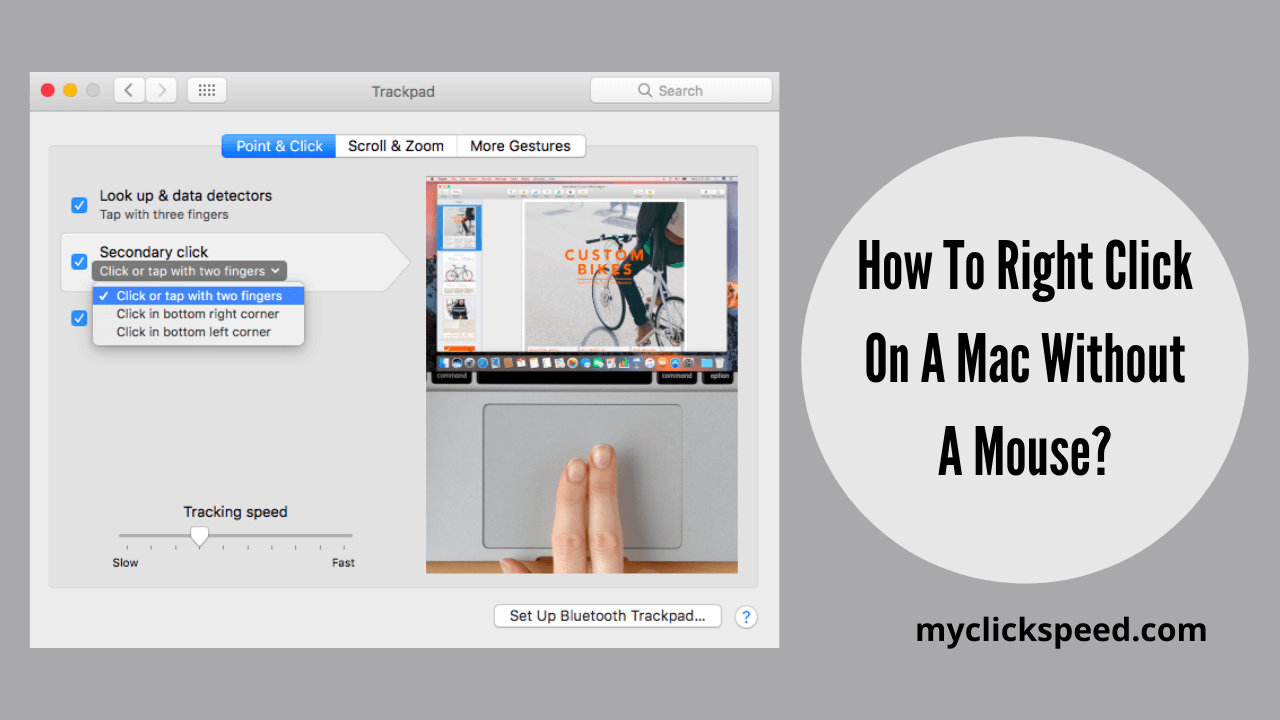
This could also come in helpful if your mouse malfunctions or whether it is Bluetooth and has run out of charge. This is only a quick-start introduction to the applications and tools most commonly used by programmers (using Macs, of course). If you really want to get rid of your mouse, you can configure your keyboard to operate your cursor, however, some wouldn’t bother unless you have a number pad.
Before You Begin
It’s a good idea to activate “Full Keyboard Access.” You may use the Tab key to switch between dialogue box controls. You’d only be able to move between lists and text fields otherwise. A lot of the mouseless movement works without such a step, but it’s always a good idea to activate it. The Keyboard may be accessed via Control Panel. Press Cmd + Space, type keypad, and click Enter. Select the Shortcuts tab and click Ctrl + F7 to enable “All controls.” (On certain iMacs, the shortcut is Fn + Ctrl + F7.) You may now navigate between choices by using Tab and choose them by hitting Space.
Read More: 4 Benefits And Uses Of Mac Auto Clicker
Switching Between Open Apps
By pressing Cmd + Tab, you may cycle between all the programs that are open. Continue to press Tab until you reach the app you want to use. You may see all the windows open over a certain programme by pressing the Down key. By using arrow buttons, go to the window you wish to access and press Enter to choose it. Scroll to the Go option in the Start menu using the arrow keys. Use the Down arrow to navigate to a specified location, such as Recents, Files, iCloud Drive, and so on. To access, press Enter, and then use the arrow keys to navigate. To open a particular file, use the virtual keyboard again, this time Up and Down to browse and Left and Right to enter the file.
The right-click feature in Mac OS X has numerous important applications, particularly when interacting with files and menus. Right-clicking on a mouse usually brings up a menu from which you can swiftly pick a task. The action is determined by its name as well as the object on which you right-clicked. Right-clicking a misspelt word, for example, allows you to repair it, but right-clicking a document in your Mac application offers you the choice to delete, rename, or do another action. If your Mac has not had a linked mouse, you can emulate the right-click feature using alternative ways.
Read More: Auto Clicker For Mac
Steps To Right Click On Mac Without Mouse.
Here are the steps to right click on Mac without mouse.
Step no 01
To start bringing up the Spotlight engine, hold down the “Command” button and tap the Spacebar. Enter “Preference Pane” and click “Enter.”
Step no 02
Navigate to “Mouse & Touchpad” by selecting the “Global Accessibility” icon. Turn on the “Mouse Keys” feature. If your “Num Lock” is deactivated, use the “F6” symbol on your computer to enable it.
Step no 03
To perform a right-click operation, hold down the “Ctrl” button on the keypad and press the digit “5” on the number pad. If your keypad lacks numeric keys, hit the letter “I” just on keypad while holding down the “Ctrl” and “Fn” buttons.