How To Right Click on iPad?
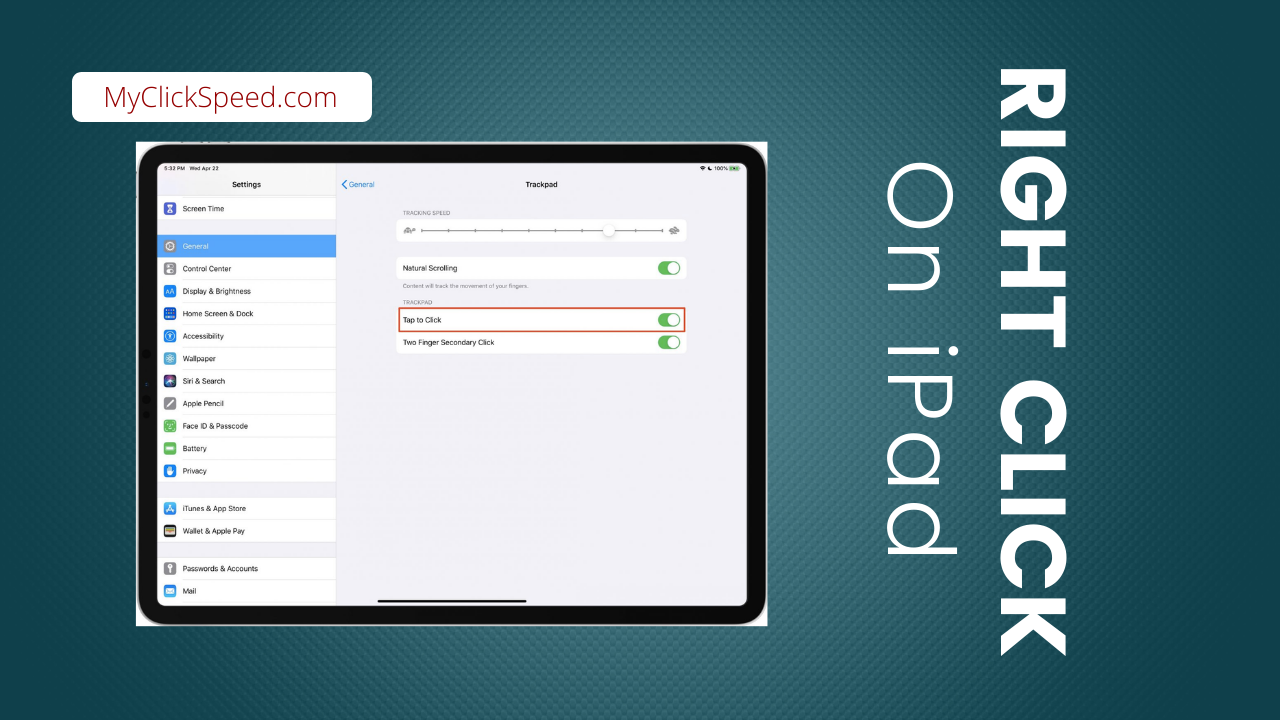
To access many different menus or drop-down lists, the right click is being used by the mouse to different devices. It aids in choosing the right options o move further while we are performing some important tasks.
Clicking phenomena is something that is developed from the mouse to the keyboard to the iPad as well. right-click on the iPad is such an easy and common way to access any kind of menus on your iPad.
Right Clicking on the Mac
We all know that right-click on the Mac is something different from windows. It is the secondary control of the Mac and helps access many features. A whole different world is operated within the Mac, as it provides various features distinguished from the windows.
Right-clicking on the Mac can lead you to the settings, changing the display, wallpaper settings, and many other such interesting features. These details elaborate that there are some versions of the Mac that are different from that of the windows.
Right Clicking on the iPad
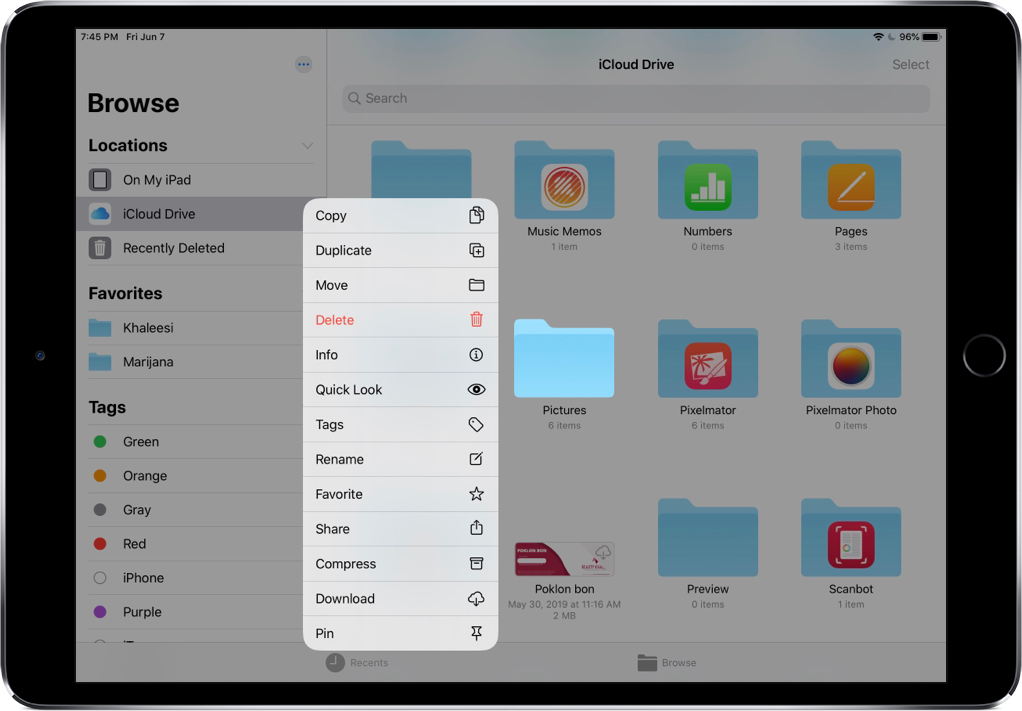
Right clicking on the iPad isn’t such a difficult task. You can do it with multiple. Here in this article, we will explain some of the common and easy-to-use methods in order to right click on the iPad.
Right Clicking On Your iPad With Your Finger
You can open any menus on the iPad without any hardware device attached to your computer. To access any drop-down list, you have to long-press the iPad screen. You can hold and press for long with one finger on the home screen tap to get the menu bar list. To get the options for any video or image or any other documents, hold that specific document and you will reach the relevant required menu list easily.
This action will cause you to have the list exactly as same as you could have got if you right click with any hardware device. The menu bar or the drop down list will be similarly relevant to the tab you have opened. Like if you are in your gallery, each tap on the image will show up with the options relevant to the image. That may include duplicating, copying, deleting, or editing the image. The same is the case if you are dealing with some document or Gmail.
Right Clicking On iPad With The Trackpad
You can attach the hardware device like a trackpad and the mouse to the iPad and operate it with ease. In the case of the mouse, you can easily right click the mouse’s right click button. But if you are looking for alternatives, you can find them easily by approaching the trackpad.
Mac has an option of operating the right click in the system interface by the mouse. It needs the interaction of the mouse. Holding the control button for long and then pressing the left button of your mouse will stimulate the right click and also the system will recognize this new setting. This is the way of setting up the right click in Mac by default. You can do the same on the iPad and it will be easy to get your right click by your systems settings.
You can also do the right click without the mouse.
Turning On The Two Fingered Secondary Click
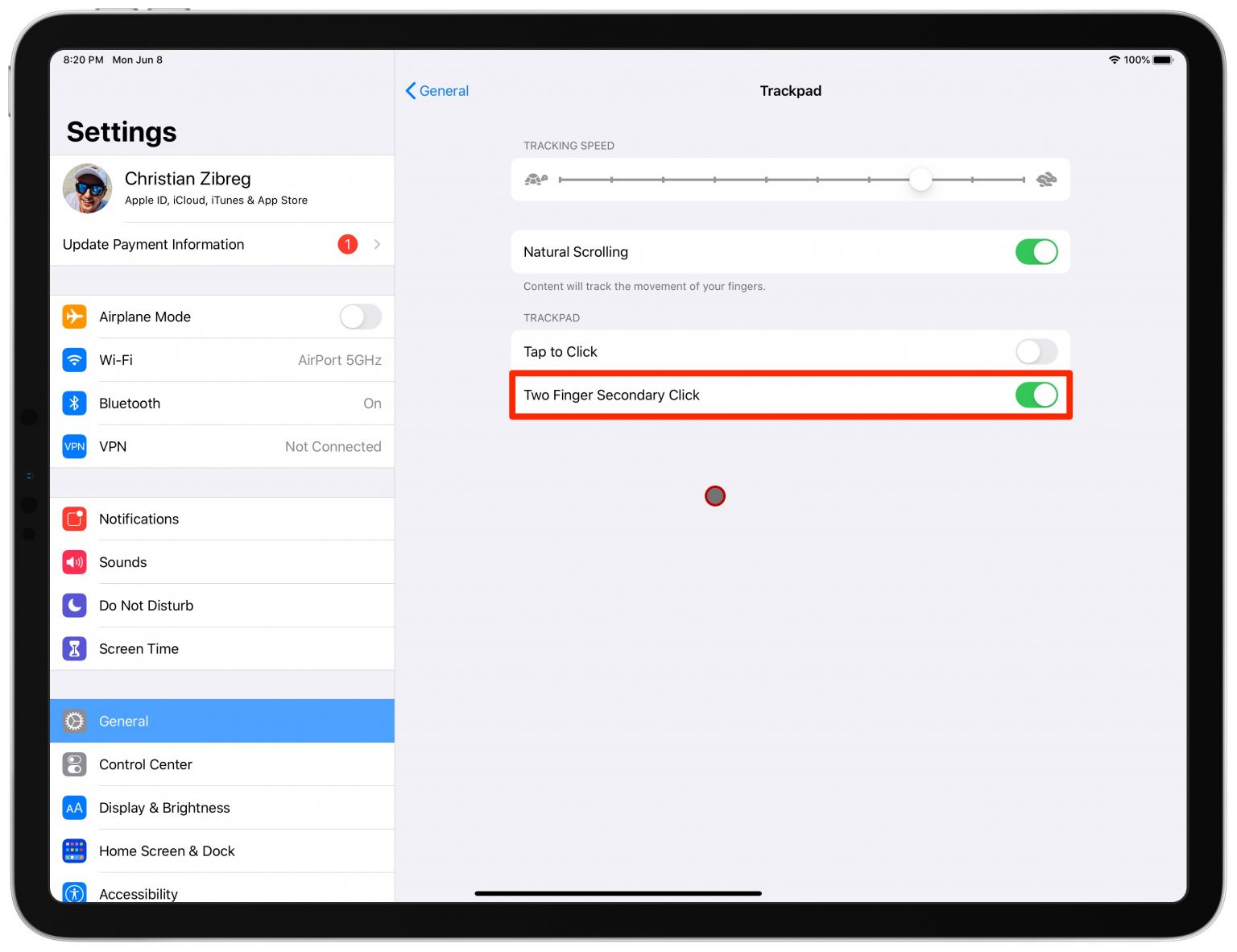
Right click on the iPad can also be operated by enabling the two-finger secondary click on your iPad. Follow the given steps to reach out to this setting.
- On your iPad, click on the Settings option.
- From the given list, tap on the General option.
- In the accessary option, click on the Trackpad and Mouse.
- Switch on the Two-fingered secondary click toggle button on.
Whenever you will click with the two fingers on the screen of your iPad, you will see the menu button. this is an easy way to access the right click option with the trackpad.
FAQs
The pencil with the iPad stimulated various features by stimulating by mere touching. For the right click, you have to hold press the pencil on the screen or the required place.
You can attach any hardware to the iPad to convert it to a complete Mac. Yes, you can attach the keyboard to the iPad.
Using the control button along with the clicking left with the mouse, you can set up the right-click option on the iPad.