How To Right Click Without A Mouse?
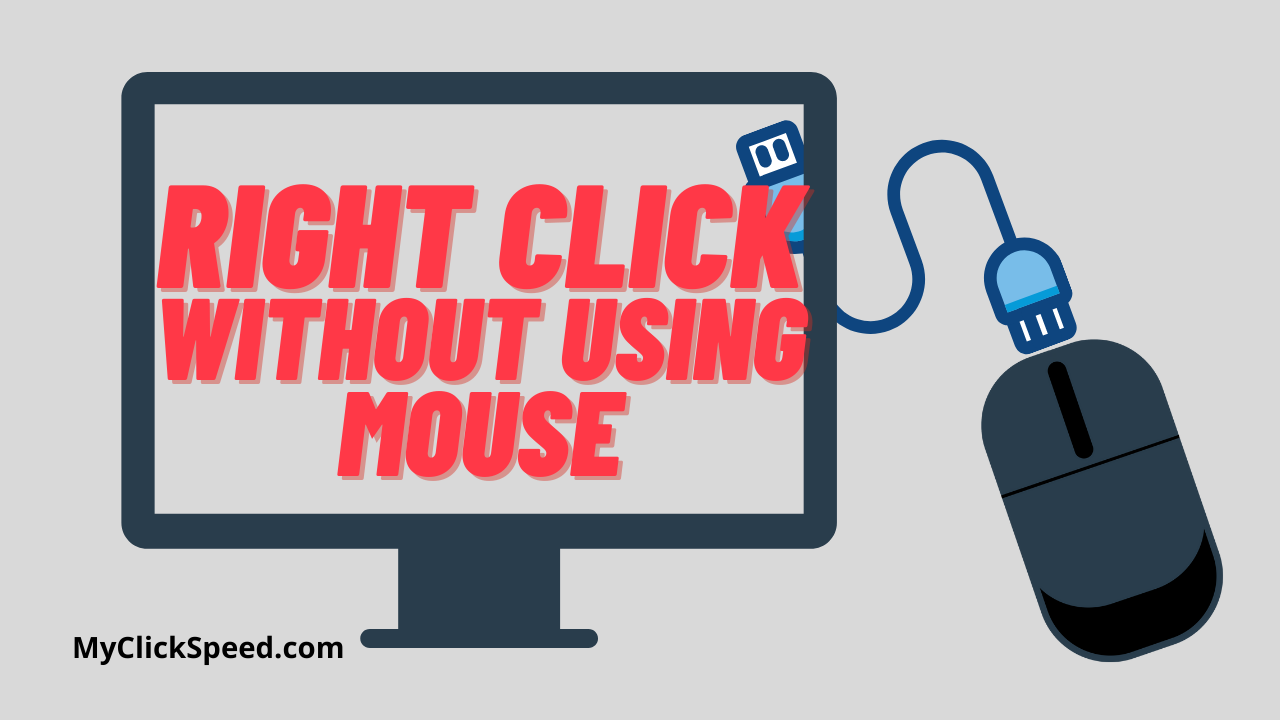
Mouse, nowadays, has become an important part of our computer operating system. Thinking of a computer without a mouse is just like thinking of burning a stone. It’s not the topping on the pudding. Even laptop users are now purchasing mice for the easy accessibility of their devices. It helps in clicking on your device. But you can handle your chores on your computer without a mouse. How? There are multiple ways to do it.
Right-clicking opens a menu box for you based on the location of the cursor. Wherever you are, you can use these various methods to reach out to that menu bar.
Using The Command
You can access the menu bar by clicking right on the interface you have currently opened. The same menu drop-down can be accessed by applying a simple command also. Shift +F10 is the command that you can apply anywhere on your laptop or windows to open up the drop-down list. It is the alternate of the right-click, and you will see the same contents as for the right-click.
Operating The Mouse Keys In Windows 10.
Windows 10 has this whole new feature of commanding all the mouse features with the keyboard including the mouse clicks. There are really easy steps to do it.
- Go to the settings of your computer possessing window 10.
- Click mouse keys in the search bar. Open it and switch on the toggle button.
You can operate different mouse buttons by various numerical digits. For the operation of right-click button, you have to click the “_” button and the menu bar in each interface will be operated for you.
You can operate the toggle button by many techniques. Operating it via the control panel is another easy method. Go to the ease of access option and then ease of access center. Here tap on the Make the mouse easier to use and then set up the mouse keys. It will operate the same way and you can access any key using the digits. This is operated only by windows 10.
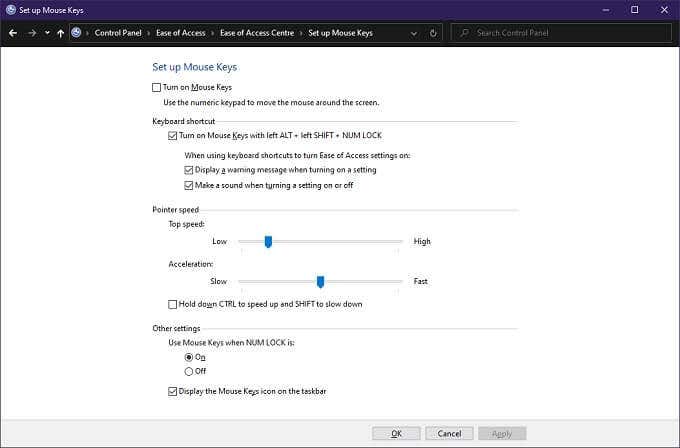
Right Click On The Mac.
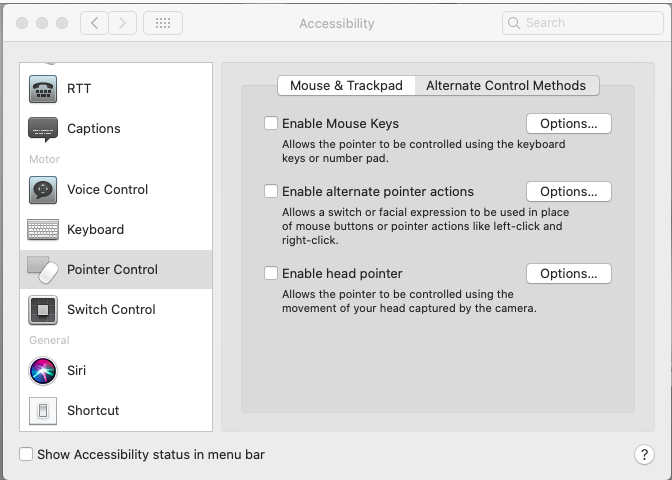
Operating the right click via the keyboard by default is impossible. Nothing would happen even if you try your level best to operate the right-click, because the system software of the Mac isn’t designed this way. It’s impossible. But there is another way of doing this. And that is to set up the right-click behavior in your Mac by your mouse. This is not a big deal. You can easily do it with a little follow-up.
- You have to use both the mouse and the keyboard to operate the right-click option within your Mac.
- Hold press the control button on your computer for a long and then left key.
- Don’t go towards the option key, as it will operate another command within your computer.
Sometimes, you get the pop-up menu by applying such techniques but mixing up the buttons can be really confusing. The pop-ups can be other than the ones that are generated by the right click on the mouse. So be careful when you are going towards those keys.
Why Do You Operate The Mouse Key For Right-Click?
In case you have lost your mouse or there is any flaw that appeared while you are using your mouse, you must have an alternative to be operated. So that you might not be in a situation to lose your mind and unable to perceive what to do next.
Another great thing about operating with the command or keyboard is not to ruin the smooth pace of your task. You have seen that you have created a smooth running of your time on your desired work, and you are using the keyboard for your office work. You have to right-click to select any options, you can have the created smooth pace of your task intact and operate the mouse keys with the keyboard. That will be easy as you can stay at your keyboard, and not have to divert your attention towards mouse and then keyboard, and again to the mouse and so on.
Gammers are using various new techniques of operating the features of their games with the keyboard. The reason is clicking on the mouse is hard sometimes. To access various menu lists they have to click right. When they already have their cursor at the enemy area, they can’t take the risk by diverting their attention and can’t even move the cursor from the enemy area. So, it makes it easy for them to continue their game and access the drop-down list without moving the cursor.