Logitech Auto Clicker - How to Download, Install and Use?
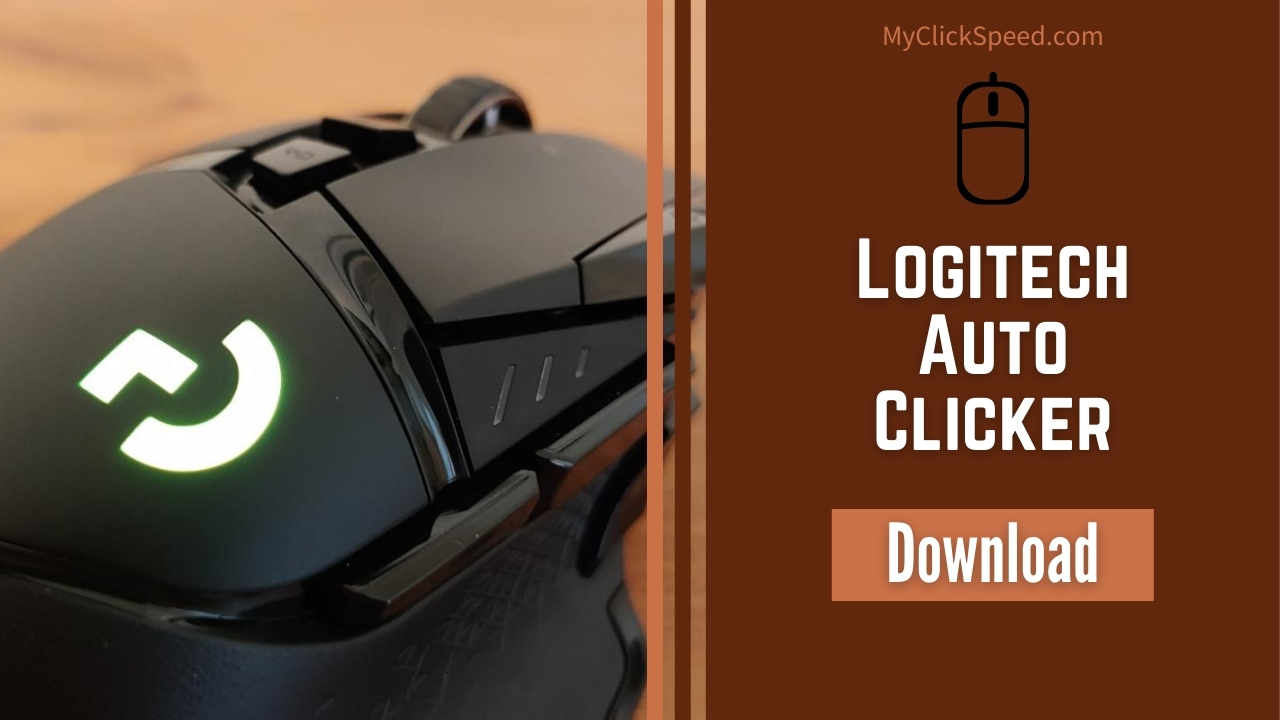
We have come up with another auto clicker setup in the Logitech software. This auto clicker is another awesome way of auto-clicking at a better rate. It is accomplished by the use of a Logitech mouse. As most of the Logitech mice have the built-in feature of auto-clicking if they are combined to be used via a Logitech software to form Logitech g hub auto clicker.
What are the Important Requirements of the Logitech Auto Clicker g502?
In order to make smooth use of Logitech auto clicker g502, you need to have two things; a Logitech mouse and a Logitech software. Logitech mouse is already built for the auto-response functionality. You must need to operate the auto-clicking in Logitech mouse which is possible only with the help of Logitech software.
The Logitech mouse having a G key on it can perform a very value-driven function. Logitech gaming software is easy to install on your device. To operate your Logitech mouse, you must have the software downloaded and installed into your device. And allow Logitech auto clicker download to be accessible to your device settings.
How to Use Logitech Auto Clicker?
Just after the installation process is completed, you can get straight into the Logitech software to access its feature, and create a Logitech auto clicker script. Here are a few detailed ways of how to use a Logitech auto clicker g502.
- Open the Logitech gaming software. It will start working only after detecting the Logitech mouse. Here is an option “auto game detection”. Enable this option to proceed further.
- From the below ribbon, assign a function to the Logitech mouse buttons. There is also a default option present on the top of the interface. Make sure to operate the options at default.
- Select the G key on the mouse and now go for the command. Select the command you want to make a customized key for.
- Go to the multiple key sections. A pop-up will appear with some dialogue boxes to be given commands accordingly to get your auto clicker together.
- In the first dialogue box, you have to name the auto clicker. You can assign it a name of your own choice.
- In the box lying below, right-click there and a dropdown menu list will appear. From this drop-down select “insert mouse event”.
- The selection will further lead you to another menu list. Select “left button”. And from the last menu list select the “click” option.
- Repeat the above procedure 3 to 4 times. This is for the purpose of inserting the mouse inserts into the clicker. This will help in the fast pacing of the auto clicker as well.
- At the bottom, there is a dialogue box named “repeat options”. Select it from none to “While pressed”.
- In the next box, select a delay time for every click. That can be in milliseconds or micro. Select accordingly.
- Go to the text section and press any text to activate the ok button. Click on the Ok button and all set.
The Logitech g502 auto clicker is all set now. You simply need to go to the game and click on the G key button and it will start a continuous clicking process until you command it to stop the clicking process.
How is the Logitech g502 Auto Clicker Different From the Ordinary Auto Clickers?
The Logitech auto clicker g502 varies from ordinary clickers in pace and functioning. This clicker setup is available at a specific mouse having a G key on it. And the mouse can be operated by the Logitech gaming software. This auto clicker is extraordinarily fast. You can have multiple auto clicks at a much faster rate. But it can lag your computer as the computer is unable to detect these fast-paced clicks. It’s better to set the delay time a little greater to avoid such harm. The auto clicker setup is all ready to do the functions for you.
FAQ
It is basically a setup of different scripts using the Logitech mouse and software. This helps in the fast clicking without any effort.
Yes, Logitech is simply concerned with auto-clicking if you have a good quality Logitech mouse with a G key on it.
Auto clickers in Logitech can be obtained by simply going to the setup portion. As the Logitech software detects the mouse, it will be easy to operate as you apply the setup key.