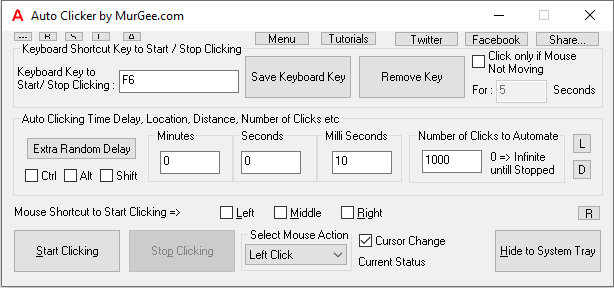Murgee Auto Clicker | Features, Specification, How to Use, 100% Free Download
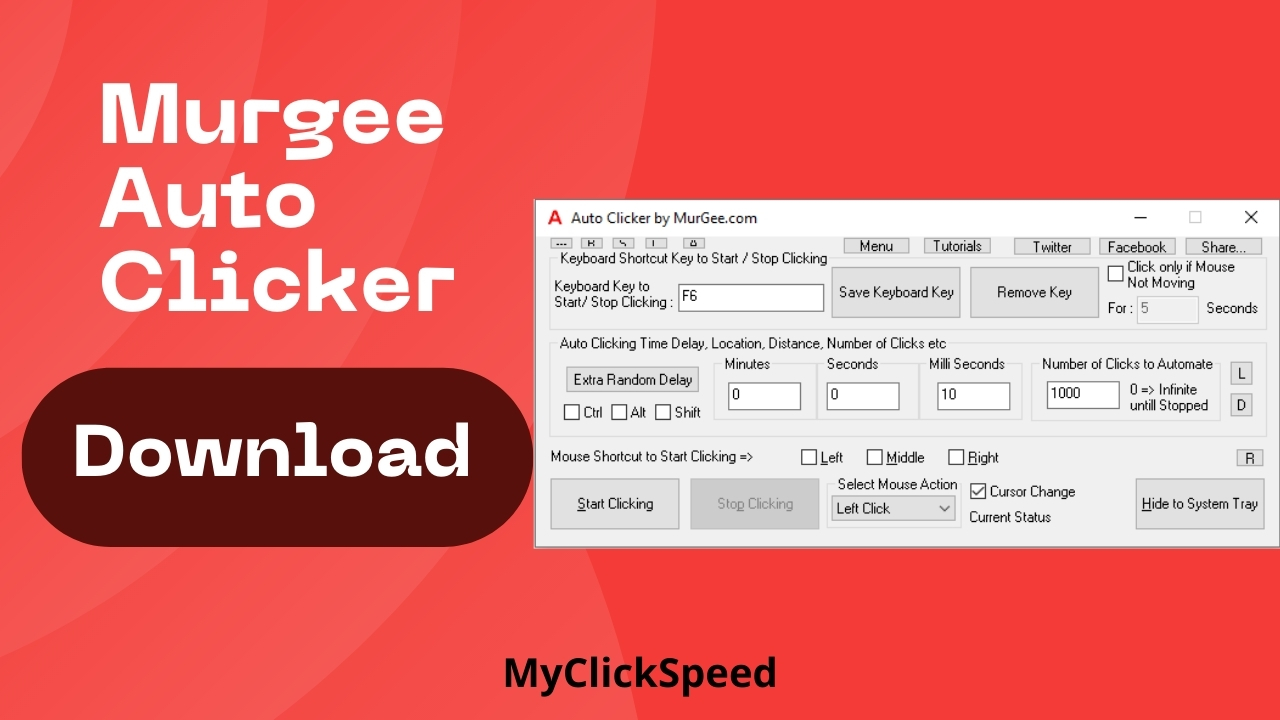
This auto mouse clicker is an automatic clicker by Murgee that you can use to improve your click speed or Clicks per Second (CPS rate) and to avoid the grueling task of repetitive clicking. If you need to click the same key (left, right, or middle button on your mouse), or the same pattern of clicks repetitively, you can automate the process with Murgee Auto Clicker.
Decide on the type of click you want, the position of the automated clicks (with X and Y coordinates), and choose whether you want the cursor to return to its original position after the clicks are delivered.
The Murgee auto clicker can be unlocked easily by paying $9.87 and you get up to 3 months of usage, starting from the date of payment. If you regularly have tasks like data entry, or play idle games like Roblox or Minecraft, and want to escape the problem of monotonous clicking, this auto clicker is a great choice.
Use the following steps to download and configure the Murgee auto clicker.
How to Use Murgee Auto Clicker: Step-by-Step Guide
Download, Install and Run
Download the Murgee auto clicker from the given button on this page, and then install the auto mouse click software application to your computer system or whatever you’re using.
Once it is installed, you can also add a Desktop Shortcut so that launching the software in the background of other tasks is not difficult. Alternatively, you may launch the software from the Programs menu every time you need it.
A red icon on the system tray represents the Auto Clicker. Now, double-click on the icon to open the auto clicker window to customize the settings.
Customize the Settings
- Now, you need to customize the settings including the hotkey to make it useful to you. Hotkey is the key that you will press every time you need to start the auto-clicking. When you press that key, the mouse cursor will start clicking automatically according to the given instructions.
- To assign the cursor position for clicking, you can manually enter the X- and Y- coordinates of the position where you want the clicks to be delivered. You can also set a hotkey to automatically read the mouse cursor position by identifying the X- and Y- coordinates.
- You also need to configure other settings. From the main tab from where you can configure the settings, you can select the time interval between mouse clicks, select the mouse button to be clicked automatically, and assign the clicking position on the screen.
- The time interval determines the click speed or Clicks per Second (CPS rate). It can range from minutes to seconds, as per your requirements. You can also decide on the number of automatic clicks that you want.
- Once you have configured the settings according to your requirements, click the Cross symbol present at the right top corner of the window to minimize the window. You can also do the same by clicking on the ‘Hide to System Tray’ button.
- When the tool window has been closed, you can now use the auto clicker for whatever task you want. Move the cursor to the point where you want to automate clicks, and then press on the Shortcut key to begin the automatic clicks.
- If you have entered a cursor position by selecting the X- and Y- coordinates, the clicks will be delivered on the assigned position. If you want to stop the automatic clicking, press the shortcut key again.
Murgee Auto Clicker Features
This auto clicker lets you configure the time interval between clicks and determine the click speed, select the number of clicks you want, and select the mouse cursor position or select the option that lets you deliver clicks at the current mouse position. It has a number of other features as well in addition to the automated mouse clicker; Macro Recorder, Colour Clicker, Key Presser, etc.
Download Murgee Auto Clicker
The auto clicker by murgee.com is free to download and you can try it up to 20 times. If you wish to continue using the auto clicker after the free trial period ends, you need to register a copy with a small payment. Any future update is then free of cost. The free trial offers all features and you can try everything without any functional limitations.
Murgee Auto Clicker Compatibility
The auto clicker is compatible with Windows 10, Windows 8.1, 8, 7, and other such Microsoft Window Operating Systems.
FAQs
No, it certainly is not illegal. Auto clickers are not banned by authorities but it also varies depending on the software where you are using the auto clicker. Some games, especially competitive ones, do not allow the use of any third-party software. However, gamers are able to use the auto clickers in different games such as Minecraft and Roblox. So, the rule of safety is to stay within the same limits of the platform where you’re using the auto clicker.
No, it is not free but a free trial is available during the initial period of use. You can test the auto clicker up to 20 times before you will be asked to pay a small amount to register a copy for your use. After that, any updates are also free of cost.
When you install and run the application, a window will open from where you can configure all the settings in one go. Here you can choose the click speed by adjusting the click interval, select a mouse button to perform clicks, choose a shortcut key or hotkey to start and stop the automatic clicks, and select the number of automatic clicks you want before the auto clicker stops. For detailed settings and customization, please see the how to use section on this page.
It all depends on the time interval you set. Auto clickers let users set amazing clicking speeds if the click interval is very small. Some may even let you set the interval to absolute zero and this gives you the fastest possible clicking speed.
Auto clickers are the perfect tool when you don’t want to engage in repetitive manual clicks. It is also very useful when you need to improve your click speed. Games like Minecraft need you to click repeatedly and good CPS rates can help you climb levels faster. Auto clickers are super easy-to-understand tools that not only relieve you of the task of monotonous clicking but also improve your efficiency and performance.