Auto Clicker For Chromebook – How To Download, Settings, & Benefits
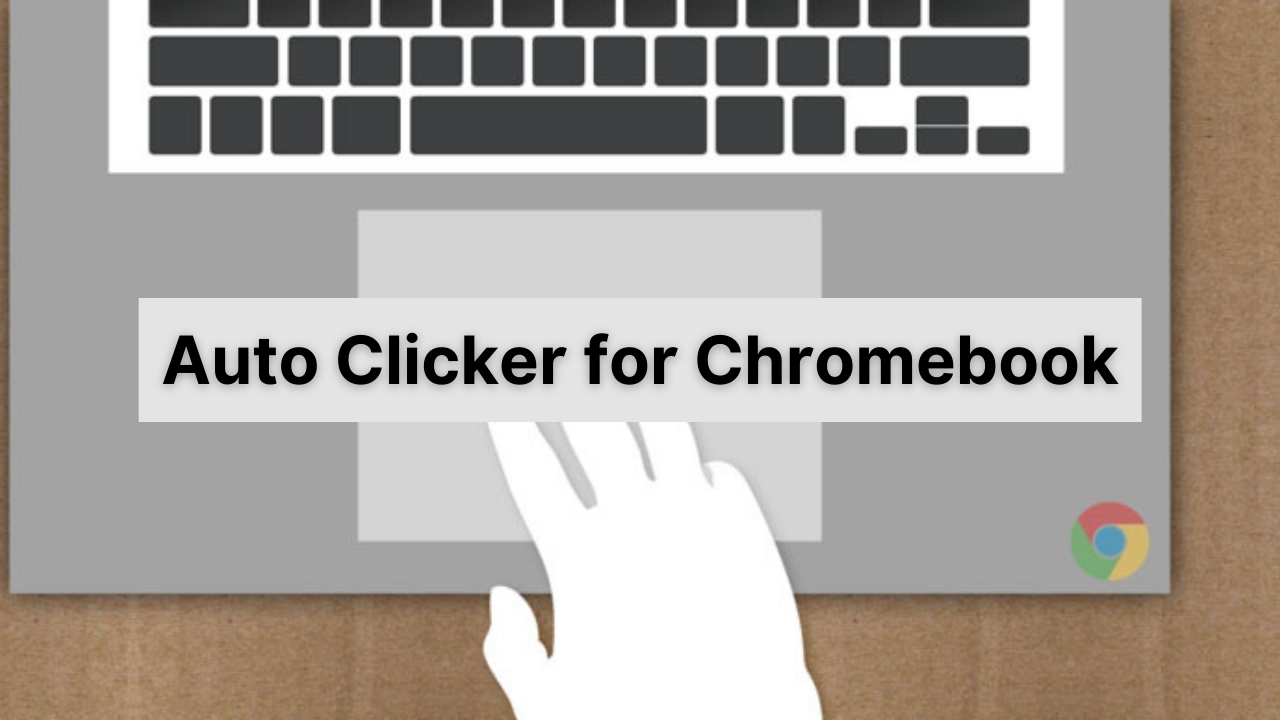
While using a computer, many actions require the user to click the mouse faster or press the keyboard button quickly and successively. Moreover, the user’s speed of clicking, also known as the CPS (Clicks per Second) rate, is also significant.
CPS refers to the number of clicks you make in a second on average and determines your clicking speed, which defines how fast or slow a clicker you are.
An Auto clicker is a tool designed to take over this manual task and replace it with automatic clicking that is fast, efficient, and humanly impossible. When using an auto clicker for Chromebook, the cursor or pointer automatically makes quick clicks for a particular amount of time or as designed or coded.
Why Is the Auto Clicker For Chromebook Required?
An auto clicker for Chromebook is the perfect tool to use when you want to avoid the monotonous task of repeated clicking while using a Chromebook. It is also helpful when you need or wish to have a high CPS rate. For instance, some games require a fast clicking speed for different actions, such as shooting. If you don’t want to spend time practicing on a CPS clicker to get a good click speed, you can use an auto clicker on your Chromebook and replace the tiresome task with an automated process.
With a speed auto clicker for your Chromebook, you can improve your gaming experience tenfold. Additionally, auto clickers are also very useful for people who suffer from motor impairments or are practically disabled; the auto clicker does the job for them.
How to Turn On Automatic Clicks in Chromebook?
If you want to have an auto clicker on your Chromebook, you would be delighted to know that there is a built-in setting for automatic clicking in Chromebook. To activate the auto-clicking feature, follow the steps below.
Step 1: At the bottom right corner of your Chromebook, click on the Time to open the System Menu. Alternatively, access the System Menu by pressing the Alt, Shift, and S keys simultaneously.
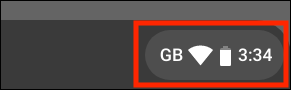
Step 2: Select the ‘Settings’ (gear icon) and go to the Menu after opening the Settings Window.
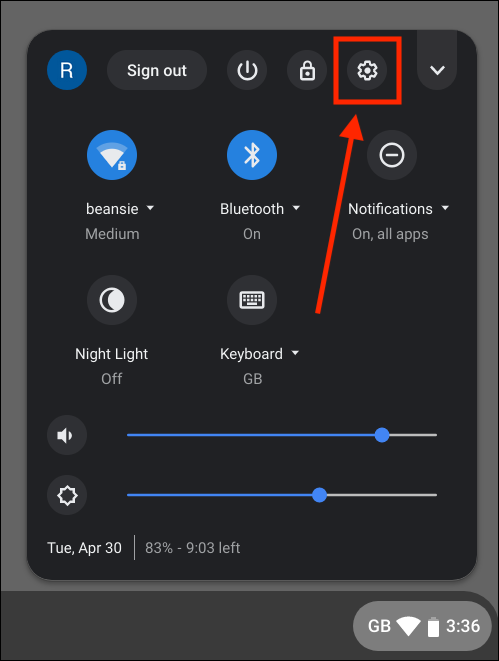
Step 3: If the Menu doesn’t open this way, access More Menu Items by clicking on the Advanced settings.
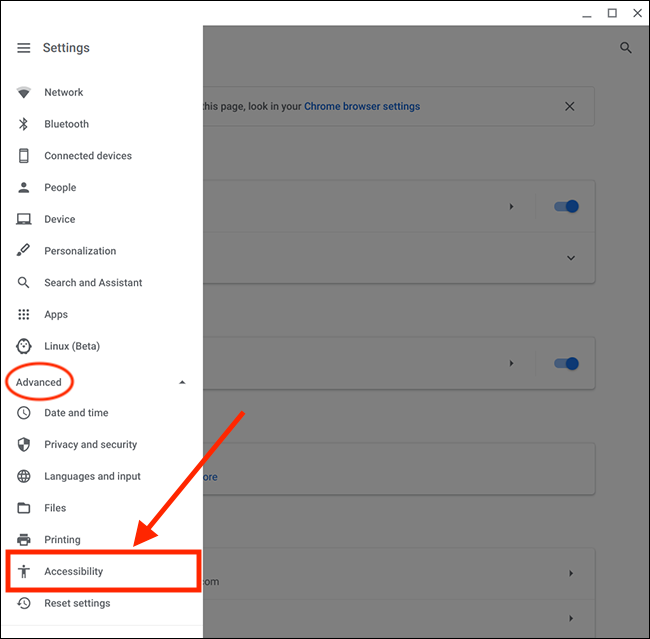
Step 4: Click on ‘Accessibility’ and select ‘Manage Accessibility Features.’
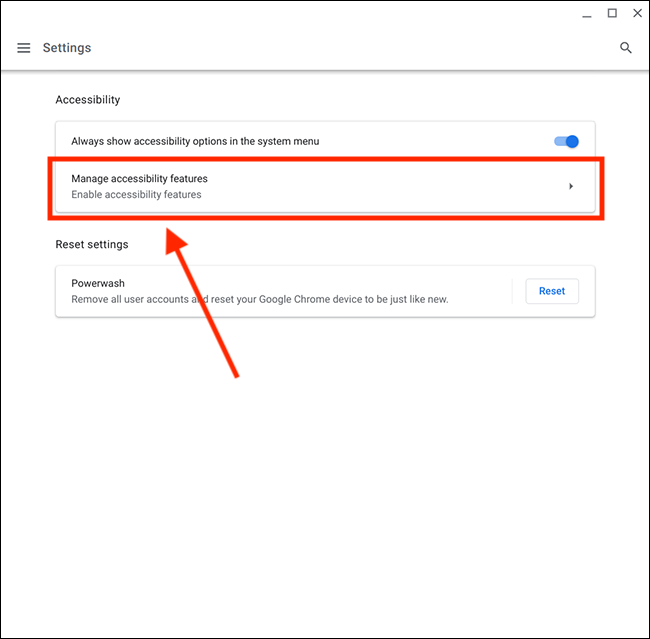
Step 5: In the Accessibility Window, go to the ‘Mouse and Touchpad’ setting.
Step 6: Here, you will see a toggle button named Automatic Clicking when the mouse pointer stops. Turn this toggle on.
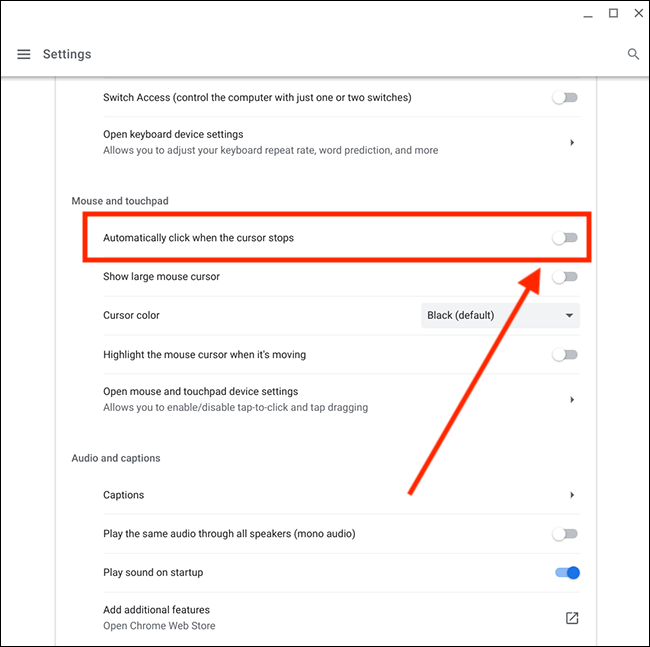
Step 7: By doing so, a ring will appear next to your cursor whenever it stops moving. The Automatic Clicking action will start when the cursor remains steady for a specific time limit.
How Does An Auto Clicker for Chromebook Work?
Once you set your auto clicker, it will click automatically whenever the cursor is held still in one place for a certain amount of time. You can customize the following settings so that the automatic clicking is according to your need.
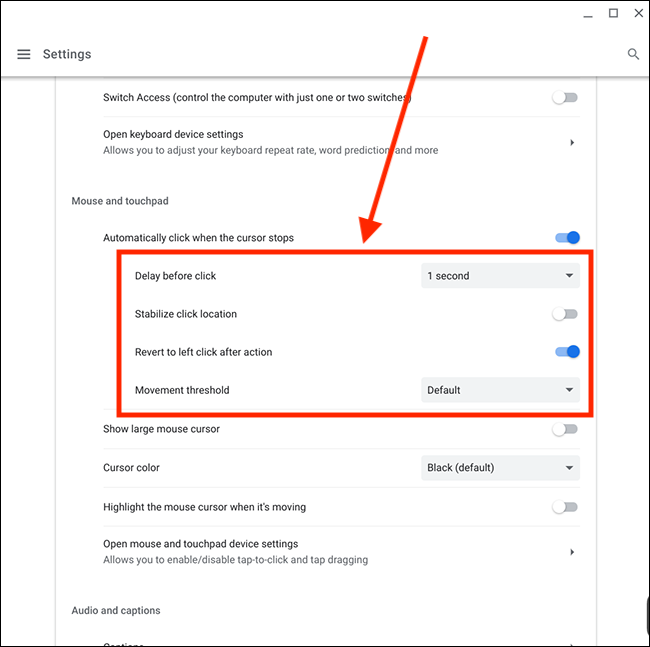
1. The Amount of Time Before the Clicking Begins
This refers to the delay before the cursor will start auto-clicking when it is held still. It is the amount of time between when the cursor is inactive and when the automatic clicking begins. To customize this, click on ‘Delay.’ It will open a drop-down menu where you can choose any delay between 0.6 to 4 seconds.
2. Whether You Want Stabilized Click Location
Stabilized click location entails that the ring will remain constant until you move the cursor into a new position.
3. Movement Threshold
This refers to the range around the cursor where the clicking action will occur. You can increase or decrease the movement threshold by going to the movement threshold option and can even choose whether you want it or not. These are the different options available;
- Extra Small
- Small
- Default
- Large
- Extra-Large
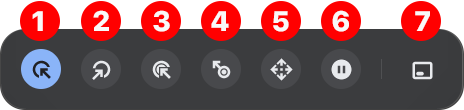
When you enable the auto clicker on Chromebook, the left click will be executed whenever the cursor is still. You can change this left click to any of the following;
- Right-click
- Double-click
- Scroll
- Clicking and dragging
- Pause
- Toggle menu position
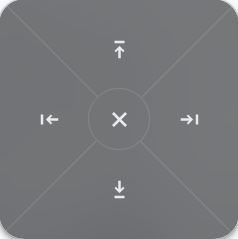
To control scrolling as you use the mouse, visit the Automatic Clicks Menu and select the ‘scroll’ button that appears as 4 arrows pointing in all directions. This will open another menu where you need to tell the scroll action – left, right, top, bottom, or close – that you want to perform. If you’re going to change the scroll setting, hover the cursor over a new scrollbar so that the scroll menu also moves to that area.
Use of Third-Party Auto Clicker: Download an Auto Clicker Extension on Chromebook?
Suppose you don’t want to enable the in-built auto-clicking feature. In that case, you can use a third-party auto clicker tool or an extension on your Chromebook.
To download an auto clicker on your Chromebook, you need to install the CTG Plugin extension on Google Chrome so that you can use an auto clicker on your Chromebook browser.
After installing the extension, visit different sites where you want the auto clicker on the browser and configure the settings as per your requirement. This works only for in-browser activities and not out of the browser.
On your Google Chrome browser, you can download a chrome auto clicker extension on the browser to avoid the tedious process of constant clicking. All auto clicker google chrome extensions are available for Mac/Windows/Linux OS. Follow these steps below to use an auto clicker for chrome with chrome extensions.
- Open your Chrome browser and go to the Chrome web store.
- Here search “auto clicker” and select the auto clicker extension you want, or check the list below to find the best one for yourself.
- Next, add the extension to chrome. To add the extension to your browser, you will need to give permission. Click the Allow to let the extension install on your browser.
- Once your extension is added to chrome, it will appear on the right end on the top bar where all of your extensions show. You can open your desired extension from here and then use it.
Best Auto Clickers for Chromebook
If you wish to use an auto clicker extension on your Chrome browser, these are some of the best options available.
1. Clicker
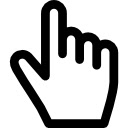
Clicker is a great chrome extension that allows you to get the current URL in a short form with the clck.ru service. The extension icon has a transparent background. With the newer updates, the short link gets copied automatically to the clipboard. Suppose you select a text on a page and call the clicker extension. In that case, the selected text with the short link will be automatically copied into the input field of Clicker. All this will be copied onto the clipboard.
The clicker extension supports minor bug fixes. You won’t have to click on the “accept rides” all day. This auto clicker extension will do it for you. The auto clicker chrome extension can be downloaded free from the chrome store.
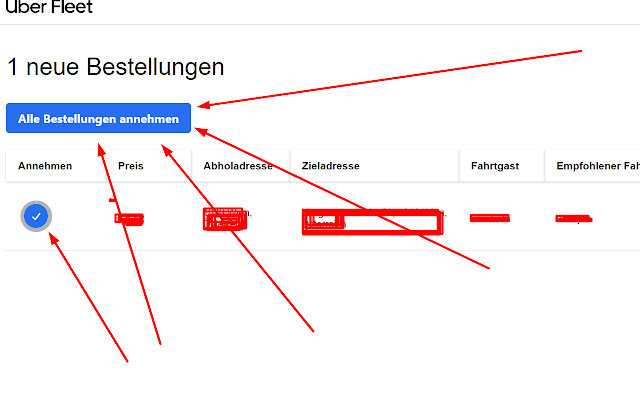
| Clicker | |
| Offered by | mihajloomozaik |
| Version | 1 |
| Updated | April 8, 2019 |
| Size | 5.14KiB |
| Language | English |
| Clicker | |
| Offered by | mihajloomozaik |
| Version | 1 |
| Updated | April 8, 2019 |
| Size | 5.14KiB |
| Language | English |
2. Zero-Click
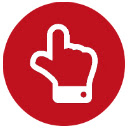
Zero click is another auto clicker extension for chrome that allows you to surf the internet without clicking yourself. Once you have downloaded this chrome extension, just turn this on or off by clicking on the Zero-click icon. The color of the extension icon will let you know its status, whether it is On or Off. With vertical and horizontal bars, your mouse navigation becomes more accessible than you can imagine.
Zero-click also supports a fantastic Click-burst feature that allows you to auto-click several times by holding and pressing the Ctrl key. The beta version supports this feature. When you use the burst feature for clicking, the chaser color changes instantly to indicate rapid burst click operation. The recently updated version fixed many bugs, and the XY chaser stays on even when the extension is turned off. So with the Zero click extension, you can easily browse different websites by placing your mouse anywhere and letting it click for you.
| Zero-Click | |
| Offered by | Ekam Labs |
| Version | 0.0.9 |
| Updated | January 15, 2020 |
| Size | 113KiB |
| Language | English |
| Zero-Click | |
| Offered by | Ekam Labs |
| Version | 0.0.9 |
| Updated | January 15, 2020 |
| Size | 113KiB |
| Language | English |
3. Auto clicker for Chromebook
Auto clicker for Chromebook is an extension for chrome. With simple and easy handling and use, you can enjoy everything on chrome without having to make repetitive mouse clicks or keyboard presses.
After downloading and installing this extension, you can easily toggle on the 10-key mode, allowing you to give a rest to your fingers while your computer does all the clicking for you. With this auto clicker extension, you can easily surf the internet using only your fingertips, much like a dream come to life. If you have a lot of clicking tasks on your browser, this chrome extension is just the right choice to let the computer do your work while you give your fingers a rest. This extension can be downloaded for free from the chrome store easily and used with the chrome browser.
4. VN Auto Clicker
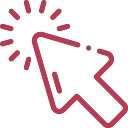
The VN auto clicker is another good option as an auto clicker chrome extension that allows you to click any random link, auto-fill keyword, and search on any website you want. You can rest assured about the security and safety of this tool because your data is never required. Just the website address is needed for making your automated clicks as needed.
VN auto clicker extension gives you the freedom of random clicking wherever needed. It also auto-fills your keywords as required and searches things on the website. With the latest addition, you can now search your keyword on google as well.
This auto clicker chrome extension will automatically click the mouse on your web pages to ease web surfing for you. You don’t need to perform repeated clicks on the website anymore because the VN auto clicker extension on chrome will do it for you.

| VN Auto Clicker | |
| Version | 0.1.2 |
| Updated | October 18, 2021 |
| Size | 79.85KiB |
| Language | Tiếng Việt |
| Publisher | Contact the publisher |
| Website | https://vnlink.org/vn-auto-clicker/ |
| VN Auto Clicker | |
| Version | 0.1.2 |
| Updated | October 18, 2021 |
| Size | 79.85KiB |
| Language | Tiếng Việt |
| Publisher | Contact the publisher |
| Website | https://vnlink.org/vn-auto-clicker/ |
5. Uncanny Cookie Clicker

The uncanny cookie clicker is a simple helper chrome extension for cookie clicker players that allows you to auto-click the big cookie at any set time interval. This extension is designed to let you play cookie clicker easily. The uncanny cookie clicker will enable you to auto-pop wrinkles and auto-click the golden cookie as it appears on the screen. You can also avoid red cookies if you like. Moreover, you will also receive a notification when a golden cookie appears. It helps you to speed up your game. You can also buy upgrades for this extension whenever they are available; you will be notified whenever an upgrade is available, so you don’t have to worry. You can also use this extension to auto-buy buildings when they become available by selecting the buildings that you want. This auto clicker extension is excellent for playing cookie clicker, and it has undergone recent bug fixes to improve performance.
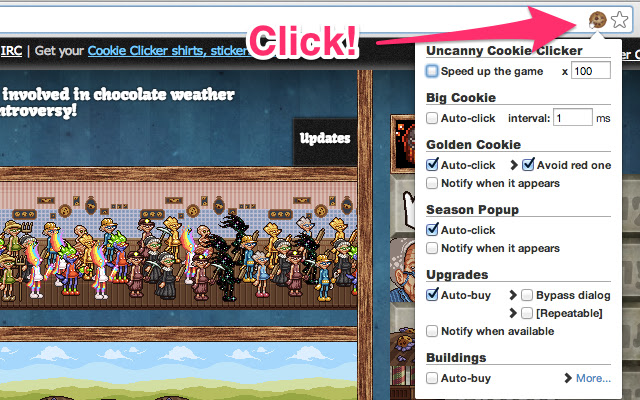
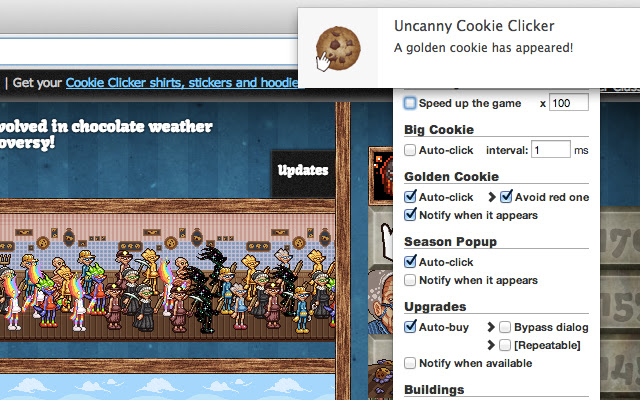
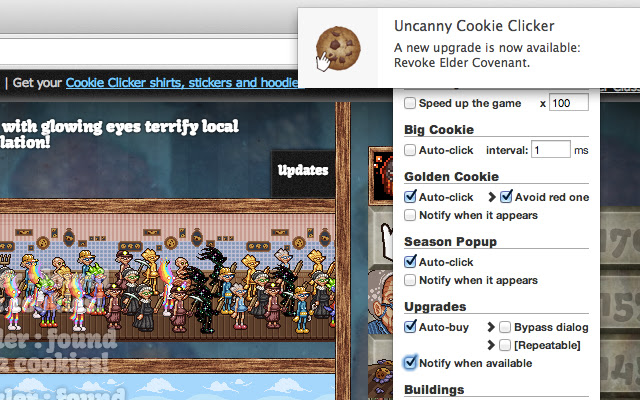
| Uncanny Cookie Clicker | |
| Offered by | Naoto Yokoyama |
| Version | 0.5.5 |
| Updated | March 13, 2021 |
| Size | 280KiB |
| Language | English |
| Website | |
| Publisher | Contact the Publisher |
| Uncanny Cookie Clicker | |
| Offered by | Naoto Yokoyama |
| Version | 0.5.5 |
| Updated | March 13, 2021 |
| Size | 280KiB |
| Language | English |
| Website | |
| Publisher | Contact the Publisher |
6. Auto Clicker - AutoFill [BETA]
![Auto Clicker - AutoFill [BETA]](https://myclickspeed.com/wp-content/uploads/2021/11/Auto-Clicker-AutoFill-BETA.jpg)
AutoClicker – AutoFill is yet another auto clicker extension that you can easily use on your chrome browser to surf different websites with ease. You can automate any button or auto-fill any input field or anything anywhere on the webpage. Moreover, this auto clicker extension also allows you to configure your settings with only a few steps. This auto clicker extension will enable you to work like a pro, taking over most of your clicking tasks on any website that you want to surf. With this tool, you can also check the click speed.
Moreover, if you want to save any action, you don’t have to save it manually, it will be saved automatically. This extension is straightforward and works efficiently with your chrome browser. After setting the configurations in just a few steps, you can make your clicks and fill inputs automated and work like a professional.
![Auto Clicker - AutoFill [BETA] Extension 1](https://myclickspeed.com/wp-content/uploads/2021/11/Auto-Clicker-AutoFill-BETA-Extension-1.jpg)
![Auto Clicker - AutoFill [BETA] Extension 2](https://myclickspeed.com/wp-content/uploads/2021/11/Auto-Clicker-AutoFill-BETA-Extension-2.jpg)
![Auto Clicker - AutoFill [BETA] Extension 3](https://myclickspeed.com/wp-content/uploads/2021/11/Auto-Clicker-AutoFill-BETA-Extension-3.jpg)
![Auto Clicker - AutoFill [BETA] Extension 4](https://myclickspeed.com/wp-content/uploads/2021/11/Auto-Clicker-AutoFill-BETA-Extension-4.jpg)
| Auto Clicker – AutoFill [BETA] | |
| Version | 3.4.3 |
| Updated | January 11, 2022 |
| Size | 61.0KiB |
| Languages | English, Français |
| Publisher | Contact the publisher |
| Website | https://getautoclicker.com/ |
| Auto Clicker – AutoFill [BETA] | |
| Version | 3.4.3 |
| Updated | January 11, 2022 |
| Size | 61.0KiB |
| Languages | English, Français |
| Publisher | Contact the publisher |
| Website | https://getautoclicker.com/ |
7. Auto Clicker
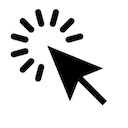
Auto clicker is a great chrome extension that automates your clicks on multiple websites. This simple repeat auto clicker extension for chrome helps to automate your clicks. Suppose you have to click repeatedly on different web pages. In that case, this chrome extension is just the right thing for you because it is ideally designed for web surfing.
Being very simple to operate, it supports simple shortcuts that you can use to control your clicks. The Ctrl and (comma, “,”) buttons pressed together will start clicking while Ctrl and (period, “.”) pressed together will stop them. To start auto clicks with an interval, you will have to press Ctrl, Alt (option), and the (comma, “,”) buttons together. That’s all. This chrome auto clicker extension is really easy to use. While the Auto clicker extension is designed especially for web surfing scenarios, it may not operate with SVGor flash-based games.
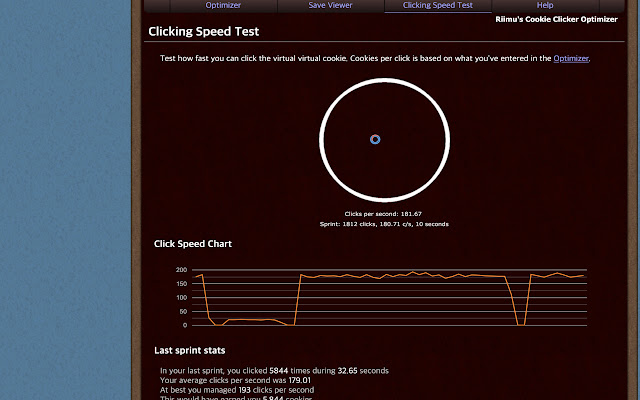
| Auto Clicker | |
| Version | 1.4.0 |
| Updated | January 8, 2022 |
| Size | 14.26KiB |
| Language | English |
| Publisher | Contact the publisher |
| Auto Clicker | |
| Version | 1.4.0 |
| Updated | January 8, 2022 |
| Size | 14.26KiB |
| Language | English |
| Publisher | Contact the publisher |
8. Clicker - Interactive Demo Builder
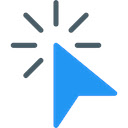
Clicker – interactive demo builder is a suitable auto clicker extension for building an interactive demo for any desired web page. Its beta version allows you to buildcreate an interactive demo, publish it, and share it with others. This interactive auto clicker tool will enable you to automate your clicks on multiple web pages without you having to click repeatedly.
This extension works by running demos that you have created earlier on your web pages, making it easy to surf different websites. You can create your own interactive demo for the desired web page that will later be played automatically. So, if you’re looking for a way to ease your website surfing, this extension may just be the right choice. Use this clicker to make interactive demos and then play them on websites to automate your clicking tasks.
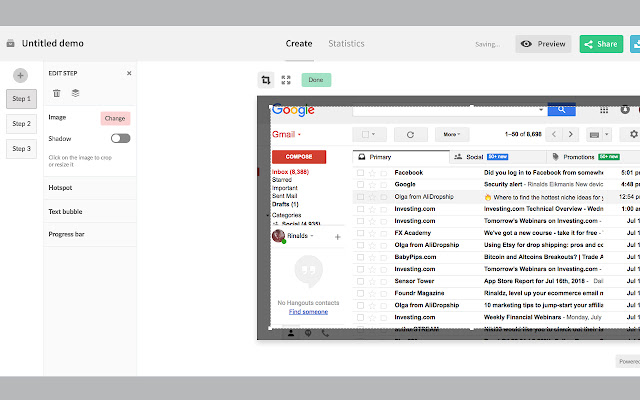
| Clicker – Interactive Demo Builder | |
| Offered by | Hedgehog Solutions |
| Version | 1.3.9 |
| Updated | December 11, 2018 |
| Size | 702KiB |
| Language | English (United States) |
| Publisher | Contact the publisher |
| Website | https://clicker.datazenit.com/ |
| Clicker – Interactive Demo Builder | |
| Offered by | Hedgehog Solutions |
| Version | 1.3.9 |
| Updated | December 11, 2018 |
| Size | 702KiB |
| Language | English (United States) |
| Publisher | Contact the publisher |
| Website | https://clicker.datazenit.com/ |
9. Cookie Clicker Buddy

If you are a cookie clicker player, this auto clicker extension will help you immensely. This cookie clicker extension enables different mods and easily plays the game. This clicker is a great way to play cookie clicker on your browser without needing to make repetitive clicks on the screen to generate cookies. You can download this extension from the Chrome store and use it to automate your clicks on the browser when playing cookie clicker. This cookie clicker extension is designed to click all the golden cookies that appear on the screen 30 times per second. This auto clicker extension runs in the background so you can perform all other necessary tasks while this clicker auto clicks on the cookie clicker. It is a handy chrome extension for you. Download this extension from the chrome store, and let it automate your clicks on the cookie clicker game.
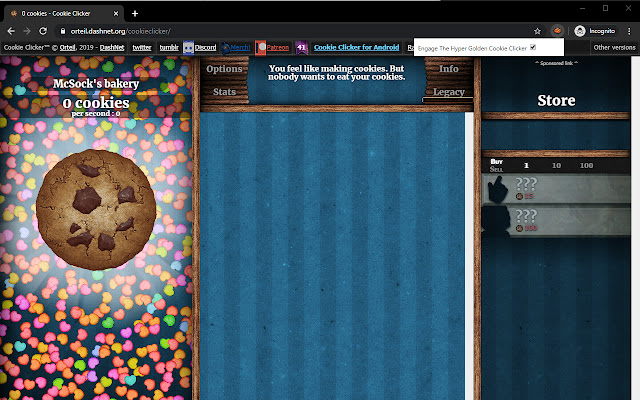
| Cookie Clicker Buddy | |
| Offered by | Steven Holms |
| Version | 1.0.1 |
| Updated | February 11, 2020 |
| Size | 14.81KiB |
| Language | English (United States) |
| Publisher | Contact the publisher |
| Website |
| Cookie Clicker Buddy | |
| Offered by | Steven Holms |
| Version | 1.0.1 |
| Updated | February 11, 2020 |
| Size | 14.81KiB |
| Language | English (United States) |
| Publisher | Contact the publisher |
| Website |
10. Scheduled Click
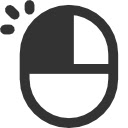
Schedule click is a unique auto clicker extension for chrome that gives you the freedom of scheduling a click on any required element of a web page that you visit. If you want to schedule a click on a button or a link, it’s now as easy as ABC with the Scheduled click extension. To make your scheduled clicks, just find the button’s ID or link that you want to click on automatically. To find the ID, right-click on the link or button and then choose “inspect element.” Next, enter the details in this extension and then press “schedule click” in the popup. When your set time comes, your scheduled click will be made automatically. So, suppose you are running late or don’t want to click on any website. In that case, you can just schedule your click using this extension and stay relaxed because your click will be made automatically as expected.
| Scheduled Click | |
| Version | 1 |
| Updated | May 21, 2015 |
| Size | 13.29KiB |
| Language | English |
| Website | https://www.justpark.com/ |
| Scheduled Click | |
| Version | 1 |
| Updated | May 21, 2015 |
| Size | 13.29KiB |
| Language | English |
| Website | https://www.justpark.com/ |
11. SiteMacro
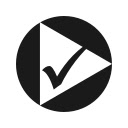
SiteMacro is an excellent option for a chrome extension that helps to record your macros on any website so that it can automatically perform those functions or actions. This extension is known to automate simple actions that you perform on different sites, like automatically clicking “not now” when you log into a website or clicking automatically to accept the terms of a Wi-Fi that you use frequently. To use this extension, just visit the page you want to set automation for and then click the SiteMacro button in the toolbar to execute your site’s tasks like clicking buttons or filling out forms. If the task you want to perform does not mean leaving the site, click “OK” located in the red notification bar; otherwise, if you leave, the site will confirm your macro. The next time you visit this page, the SiteMacro extension will re-execute the steps you had recorded earlier. In this way, you can automate all your clicks on different websites.
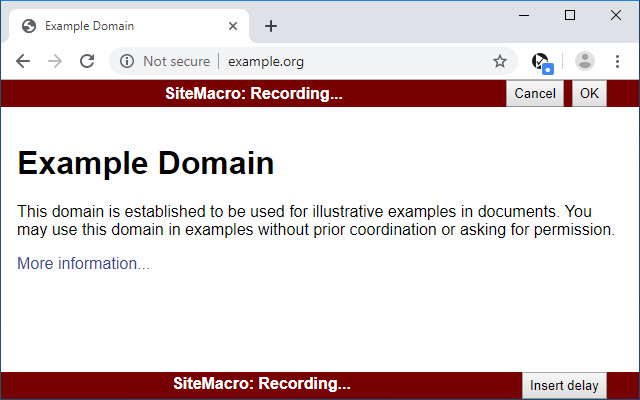
| SiteMacro | |
| Offered by | Andreas Schierl |
| Version | 0.5 |
| Updated | August 23, 2019 |
| Size | 33.2KiB |
| Language | English |
| Publisher | Contact the publisher |
| SiteMacro | |
| Offered by | Andreas Schierl |
| Version | 0.5 |
| Updated | August 23, 2019 |
| Size | 33.2KiB |
| Language | English |
| Publisher | Contact the publisher |
Benefits of Using an Auto Clicker for Chromebook
If you haven’t tried an auto clicker yet for your Chromebook, you should. It brings many benefits for many activities, including online gaming and repetitive clicking tasks.
- An auto clicker for Chromebook is free of cost. So, without paying a penny, you can improve your gaming experience tenfold and become a pro. The Chromebook has an auto clicker in its system settings, which is highly convenient.
- You can customize all the necessary settings like the time interval before auto-clicking, the action itself, and the movement threshold. This lets you configure the auto clicker to meet all your needs.
- Using an auto clicker for online games will improve your performance significantly. Most online games rely on repeatedly clicking the same button quickly to achieve the best results.
- Auto clicker for Chromebook is a versatile tool that you can use for automating clicks for different purposes ranging from doing essential work to playing games. Games like Minecraft and Roblox often require constant clicking, and gamers use these tools here. This auto clicker is also easily used with data entry tasks.
- Moreover, downloading a Chromebook auto clicker is accessible and equally easy to operate. You can download it from the online store to your device. These tools give a user-friendly interface, allowing them to be used for diverse purposes.
- One of the best benefits of the Chromebook auto clicker is that it saves your effort and time. Auto clicker for Chromebook automates all your repetitive clicking tasks. When these tasks are automated, it saves your time and energy, which otherwise are used in performing these clicks.
- Auto clicker for Chromebook has a friendly user toolbar at the top where you can see the clicks yourself.
Conclusion
If you own a Chromebook and use it for gaming or tasks that require the drudging act of monotonous clicking, you need to consider using an auto clicker to make things a lot easier. With an auto clicker, you can leave the task of repetitive clicking onto the clicker and enjoy a fast CPS rate during gaming.
FAQ'S
Yes, Chromebook does have an auto clicker. You can enable it from the manage accessibility features.
Go to the bottom right end of the screen and go to Time. Alternatively, you can press Alt, Shift, and S together. Then go to settings and select “Accessibility” and go to “Manage Accessibility Features.” From here you will head to “Mouse and Touchpad” and turn to the option of “Automatically click when mouse cursor stops.” You also have the freedom of customizing your auto click options if you like. Once done, just navigate your mouse cursor to the desired location, and then stop the mouse.
There are multiple auto clickers for chrome available. You can search them up before deciding which one you want to use. For the Chrome browser, we have reviewed some of the auto clicker extensions that you can use.
Yes, several auto clickers can be used on your Chrome browser. You can search up the auto clicker you want, and then download it to your device with ease. So, yes. Chrome browser does have auto clickers.
No, the default Chromebook auto clicker is not a virus. It is a legitimate app that is used to simulate mouse clicks. It is free from malware and viruses, and will not harm your device in any way.
An auto clicker for Chromebook is a macro or software that automates mouse clicks on your device at specific points. The majority of the auto clickers for Chromebook are free to use, and can easily be downloaded online.
While the auto clicker for Chromebook tools is itself safe for your device, you can get banned from your game for using this tool because it is considered a cheat. Don’t use this tool too much or for a long time in your games. Make sure to use it limitedly, if you don’t want to get banned. As far as the tool’s safety is concerned, it is safe for your device.
To autofill and auto-click in chrome, you will have to download an auto clicker chrome extension and then add the required details to auto-fill and auto-click on a web page.
Chromebook has been supporting automatic clicking since very long. So, it doesn't depends which version you are having. You can use auto clicker on all old and new ChromeOS.
This is very simple. Just go to the Settings. After that go to Advanced -> Accessibility -> Manage Accessibility features.