How To Change The Cursor Mouse Pointer On MAC?

Having the mouse pointer on your computer screen is not just for aesthetics. The cursor is capable of guiding you to locate your next task, signifying when an object is highlighted, and also helps you with navigation. The way it presents itself can sometimes be more important than you realize at first glance. For example, if you are using a Mac, one of the most common changes people make is choosing what type of mouse pointer they want. In this blog, we will help to know how to change the cursor mouse pointer on mac? and if you are using a pc you can also change the mouse cursor settings on pc.
The Cursor is a critical input device on a computer. When you’re searching for a file, editing a document, or highlighting text the cursor helps you get from place to place. You can also use the cursor to select icons and files on your desktop by hovering over them with the cursor.
Change The Cursor Mouse Pointer On MAC
Some of these are the traditional mouse pointer. An arrow moves when you are browsing, or a hand that points where your cursor is located. You have the chance to change it to one of many other stylish cursors. The cursor is the small arrow that appears when you move your mouse on your screen. Moving the cursor allows you to select or highlight text, click on buttons or menus in a web page, and interact with objects on your screen. If you would like to change the way the mouse pointer looks, you can use an application called CursorFX.
You can adjust the setting of the cursor mouse through the accessibility display preferences. It allows the user to change size, color and can make its use easy for you. For this
- Open the accessibility preferences from Apple’s menu
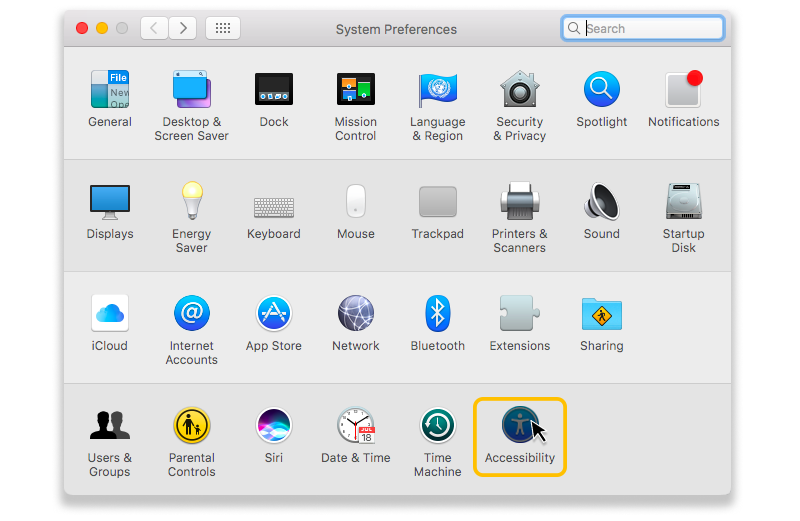
- Then click on the pointer option
- There you will find different options such as pointer size, pointer cursor color, outline color, and pointer fill color.
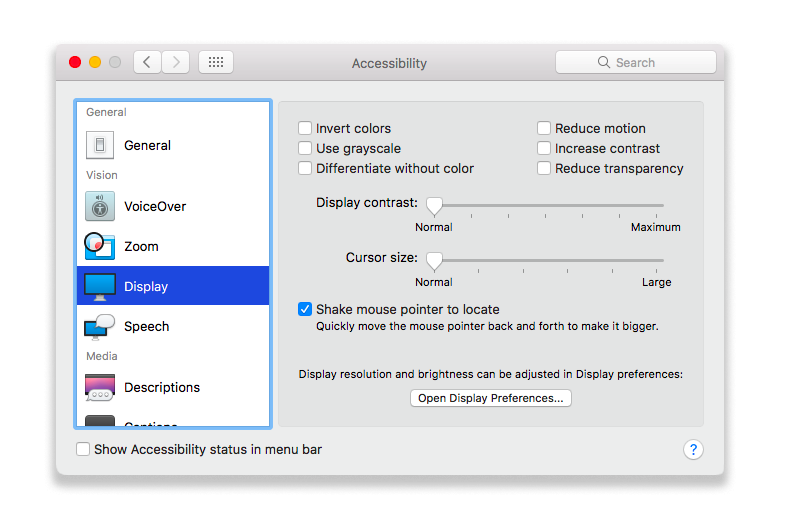
- You can adjust the changes according to your choice.
- You can also reset the setting in case you never want to change it.
Types Of The Cursor Mouse Pointer On MAC
Cursor mouse pointers on MAC OS 9 and OS 10 differ in size and shape. The older OS9 has a bigger, more elongated arrow with a black outline at the end. OS 10 has two different types of arrows: one is an elongated arrow with a black outline at the end; the other is smaller and more rounded. Both OS9 and OS10 have a thick white circle at the center of the pointer. Macs provide you with a variety of mouse pointers and cursors to choose from. The default pointer is the “apple” pointer, but you can change it at any time. It’s easy to change the cursor by going to system preferences and selecting “mouse.” You can click on the option for your preferred cursor, such as “arrow,” “solid,” or “hollow.