How to Right Click on iPhone? | Quick Guide
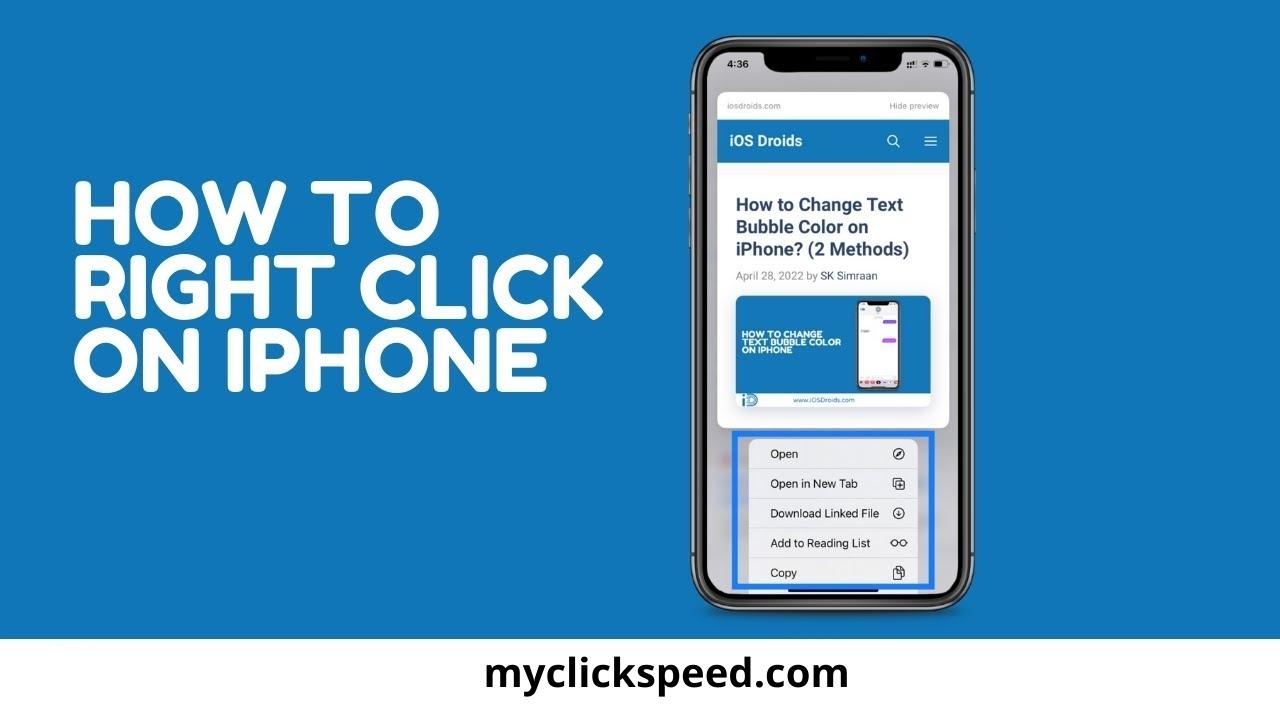
The technological era has revolutionized everything for us, how we look at the world and do our everyday tasks. Today, devices like smartphones, laptops, PCs, etc., have become an essential part of our daily life. iPhone is one of the most widely used devices, whether it’s for work or entertainment.
The right-click option plays a central role in our use of technological devices. You can bring every shortcut to the front with just one swift move. Fortunately enough, with technological advancements, the right-click feature isn’t just limited to bigger phones. Today, you have the option to enable right-click on Mac and iPhone as well. Here, we’ll learn about how to right-click on iPhone.
Steps to Right-Click on iPhone
Tapping on the iPhone is similar to making a click but slightly different. The right-click on iPhone is used for various purposes like opening options and copy-pasting. However, not as obvious; the iOS also offers right-clicking for tapping and holding. Here is a simple guide about enabling right-click on iPhone.
- Unlock your iPhone’s screen and navigate to where you want to right-click. You can right-click on a page or app. This function is usually for hyperlinks and texts.
- Where you need the right-click options, tap the screen as you usually do, but hold it a little longer.
- Hold your finger for at least 1 second. You can do this on any web browser like safari.
- Visit the text page and hold your finger to right-click. You will see a range of options open up like “translate,” “share’, “copy,” or “look up.”
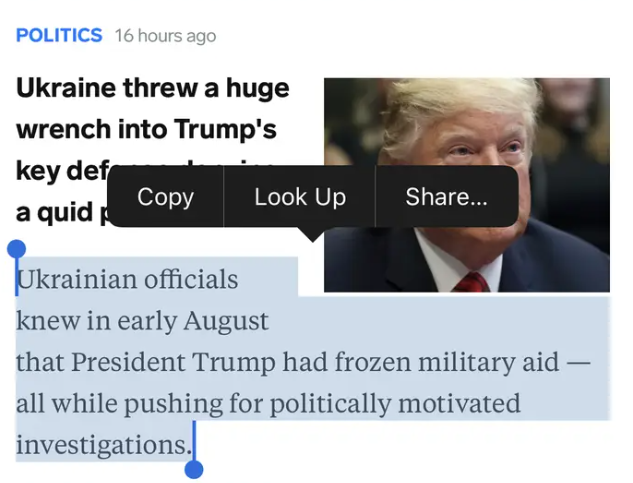
- Using iPhone’s right-click, you can also choose texts to copy and paste. Tap and hold the screen around the text. The magnifier will open. Select the words you want to copy by holding your finger for a second. You’ll see right-click options like “share,” “Copy,” “Look up,” etc.
- You can also right-click on your iPhone apps to open options. Go to the home screen and hold on to it for 1 second. Here, you will see options “Share App,” “Reposition App,” or “Remove App.”

- If the right-click function doesn’t work as given above, you need to turn on the AssistiveTouch option.
- To do that, go to the settings menu and select General. From here, go to accessibility and then turn this feature on.
When you right-click in this manner, the context menu will open up. Here you will see several options for right-clicking like emails and documents. You can also right-click on chat windows and chat bubbles in notes and messages.
If you have an iPhone 6s or higher, you can easily right-click using the 3D touch option. You just need to press and hold any link or app to open the possibilities.