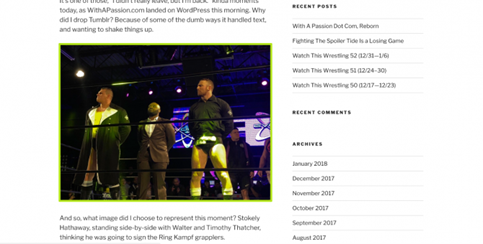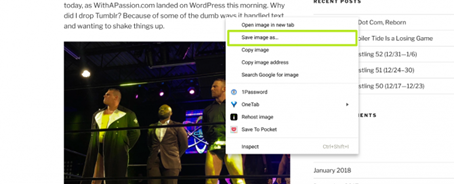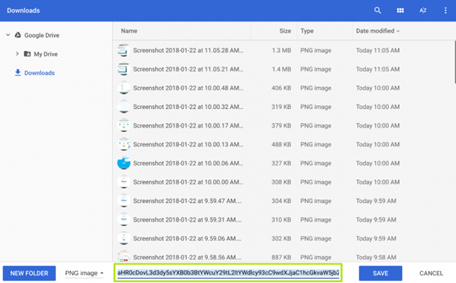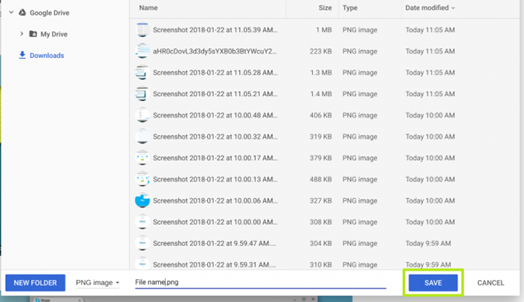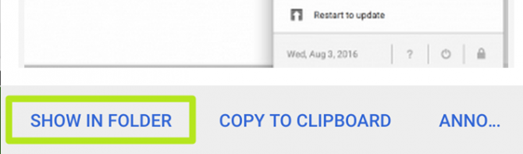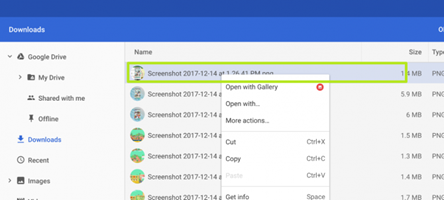How to Save Image on Chromebook Without Right-Click?
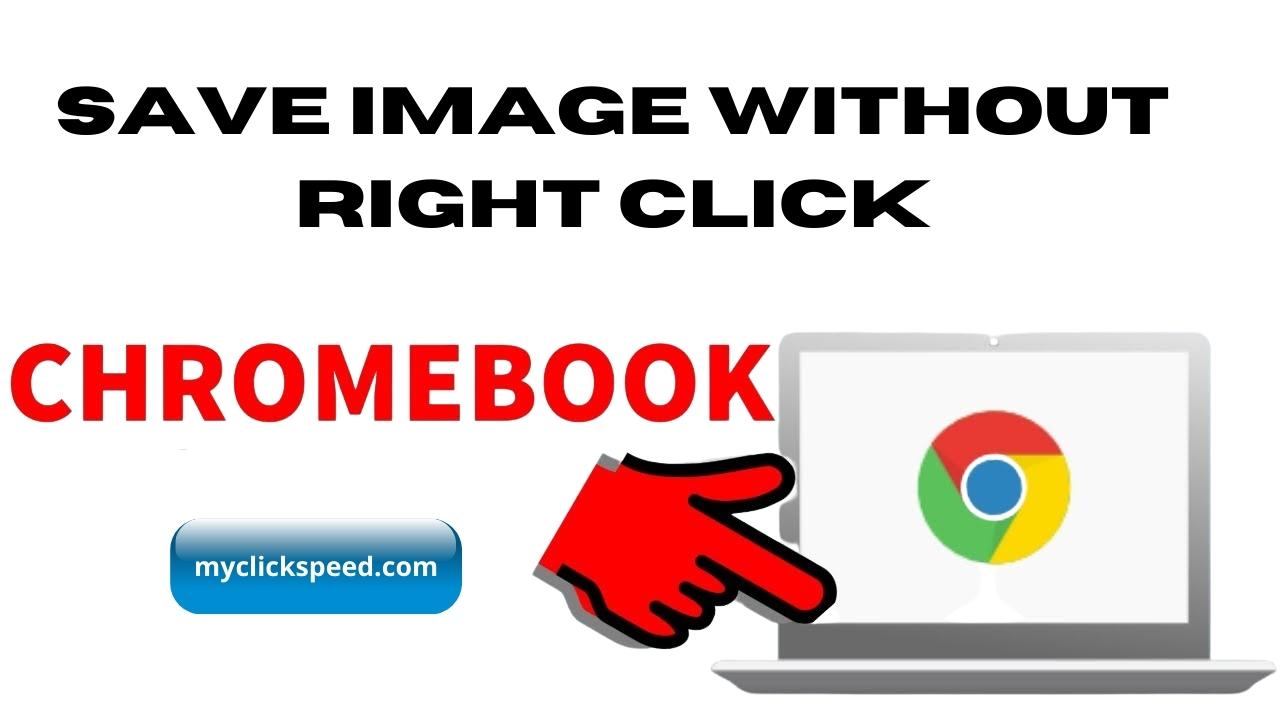
Table of Contents
Chromebook is one of the many devices that are in use today. Whenever you’re scrolling a social media site or the internet, you may come across interesting pictures that you would want to save to your device to be able to use later. While most people use the right-click button of the mouse to save images on their Chromebook, is there a way to do it without using the right-click? Yes, you can follow the method given below to save an image with a right click on chrome.
Steps to Save Image on Chrome without Right-Click
While users commonly use the right-click button, what if you have a disabled right-click on chrome or it isn’t working? In that case, follow these steps.
- Scroll the website or app of your choice. When you find a picture that you want to download to your Chromebook, tap with two fingers on the touchpad of your device. This is a substitute for the right-click button.
- By doing this the right-click menu will open.
- From this menu, select the “save image as” option. Here, you can change the name of the image if you like.
- Once you have changed the file name as desired, click the save button located at the bottom right end of the screen.
- Now your image is saved to your device.
How to Find your Saved Picture on the Chromebook Device?
Now that your picture is saved to your Chromebook, here’s how you can view it. Follow these steps below.
- To see the image, click the “Show in folder” option. The image you have saved will open in the pop-up with the other images that are stored in the internal memory of your device.
- Then double-click on the photo that you have just downloaded from the images shown in the pop-up. Then tap with two fingers on the touchpad to see different options like uploading to Google drive or copying to an SD card or USB drive.
- If the preview window has been closed already, you may access it from the folder of files. Then from the app menu, select the files app. Your image will be in the specified folder where you have saved it, or if not, it will be in the “downloads” folder.
Following these simple steps above, you can simply save an image to your Chromebook and retrieve it to view it without needing to use the right-click option.
Verdict
Scrolling the internet and you find a good picture that you want to save to your Chromebook? While you can use the right click option easily to save it, what if the right click isn’t working on your device, or is disabled? Don’t worry. You can still save an image on your Chromebook with the simple steps given above. The steps above will help you not just save your image to Chromebook without the right-click, but will also teach you how to retrieve and use the saved image. Give it a shot for yourself.
Also, you can consider using auto clickers for Chromebook if you are already done with constant clicking and recurring tasks.