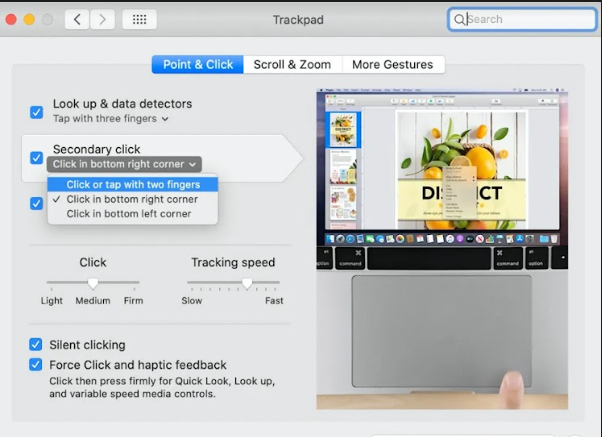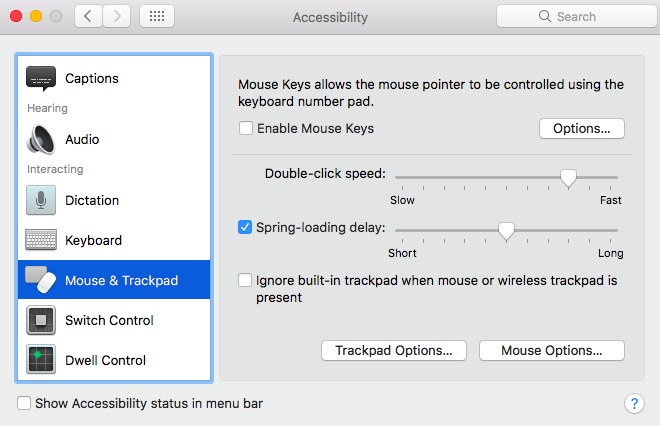How to Double Click on a Macbook or Magic Mouse?
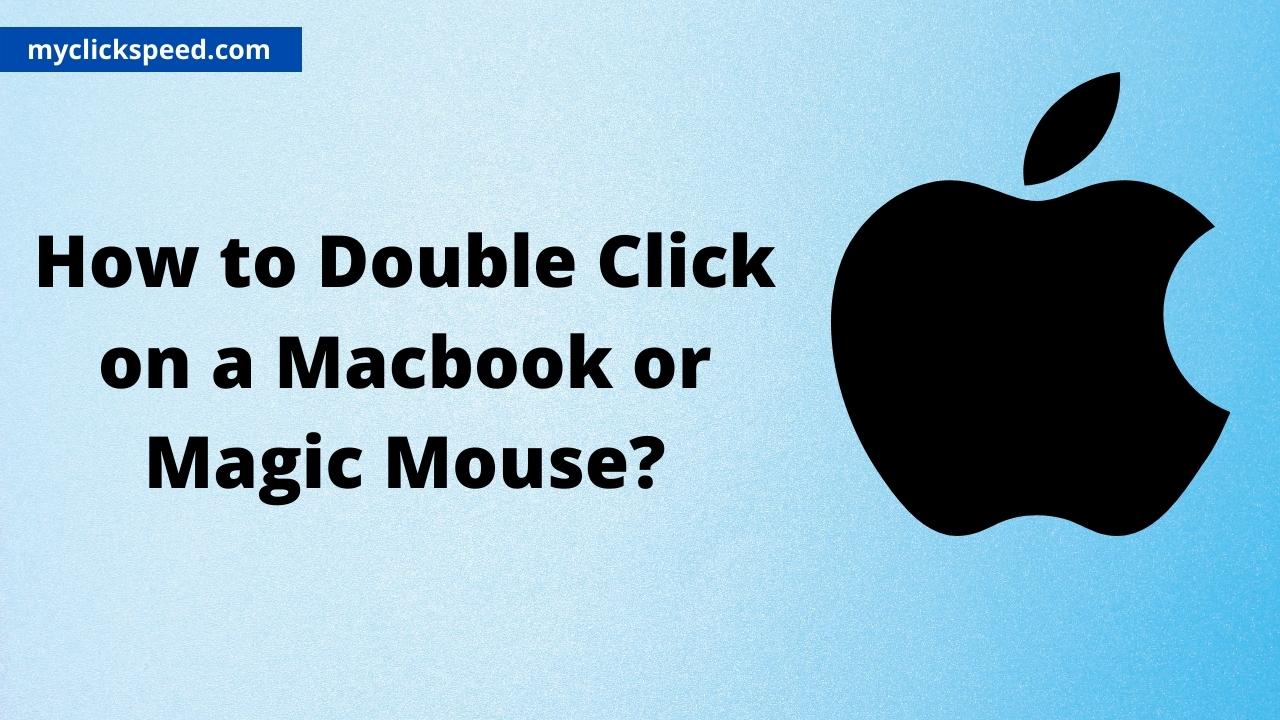
Table of Contents
If you are a mac user, you’d know the importance of the double or right-click button. The double click has become a central part of our lives. Nevertheless, if you’re using a Mac, or Magic mouse, the method of double-clicking will be different than Windows. So, we are here with a guide on how to double-click on MacBook and magic mouse.
Right-Clicking on Mac Trackpad
If you want to click double or right-click on Mac using the Macbook trackpad, follow the steps below.
- Open the Apple menu by clicking on the upper left end of the mac screen, the Apple logo.
- Now go to system preferences and click on the icon “Trackpad”.
- Go to the tab “Point and Click” from the opened trackpad window.
- Next to the option “Secondary Click”, you’ll find a checkbox. Check it.
- Click the down arrow near this option. The drop-down menu opens.
- Select from the options. Click or tap with two fingers lets you right-click by clicking or touching your Mac touchpad with two fingers. The option “click in the bottom right corner” allows you to right-click by clicking the touchpad’s bottom-right end. And the option “click in the bottom left corner” lets you right-click by clicking the touchpad’s bottom left end. Close the window and double-click with your selected method.
With the Macbooks released in and after 2015, you can double or right-click using the force touch trackpad.
Does Double Clicking Work on a Mac?
When it comes to double clicking functionality, Mac is similar to other systems. With the help of double clicking you can select desired words in a document. In order to activate the double clicking on Mac you just have to double-left click on the trackpad and you are good to go.
How to Double-Click on Magic Mouse?
While those who had MacBooks use the double click on the trackpad, those with iMacs, utilize the Apple magic mouse to perform the same functions. Here is how you can enable the right/double-click option on the magic mouse.
- Turn on your Mac and visit the Apple menu.
- From here choose System Preferences and go to Mouse.
- Then go to the pane “point and click”.
- Now, check the box located at the side of the option “Secondary Click”.
- From the drop-down options for Mac right click you can select the one that suits you. The default is “click on the right side”, which assigns a right click to the mouse’s right button. The option “click on the left side” is suited for left-hand users. This designates the function of right-clicking to the mouse’s left button.
- Now close this window and see your settings.
Change Double-Click Speed of Mouse
In most cases, the double-clicking speed is just perfect for the mouse to work. For some users, however, a mac double clicking solution may be needed. This means setting the right double-click speed. With the method below, you can change your mouse’s double-click speed.
- Open System Preferences and then click on “Accessibility pane”.
- On the left-hand bar, you’ll see “Mouse and Trackpad”. Click on it.
- From here, the slider to adjust double-click speed will open. To delay the second click on Mac, drag this slider to the left side. This will slow the double-click speed.
Conclusion
If you want to check if your mouse is double-clicking you can take the double click test. However, if you wish to double-click with the magic mouse or Mac, we have covered the simple process above.