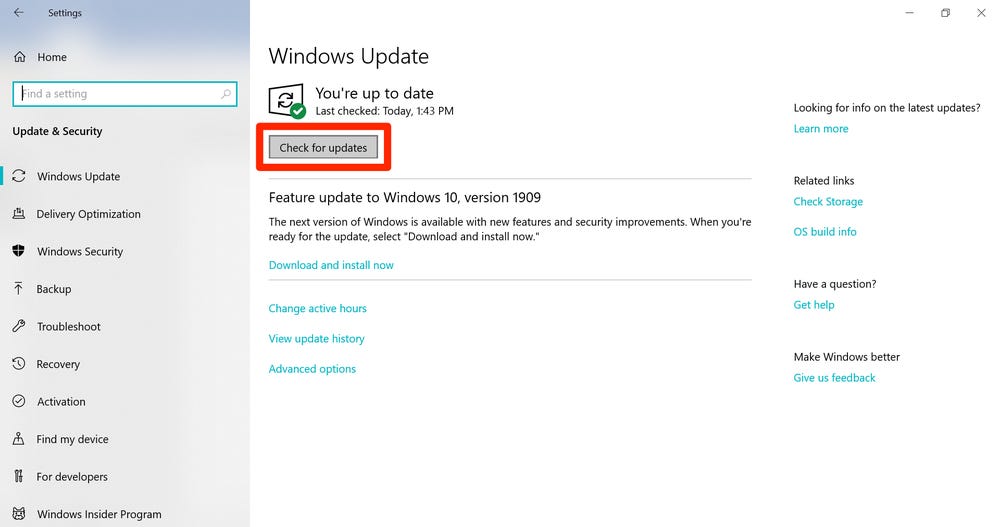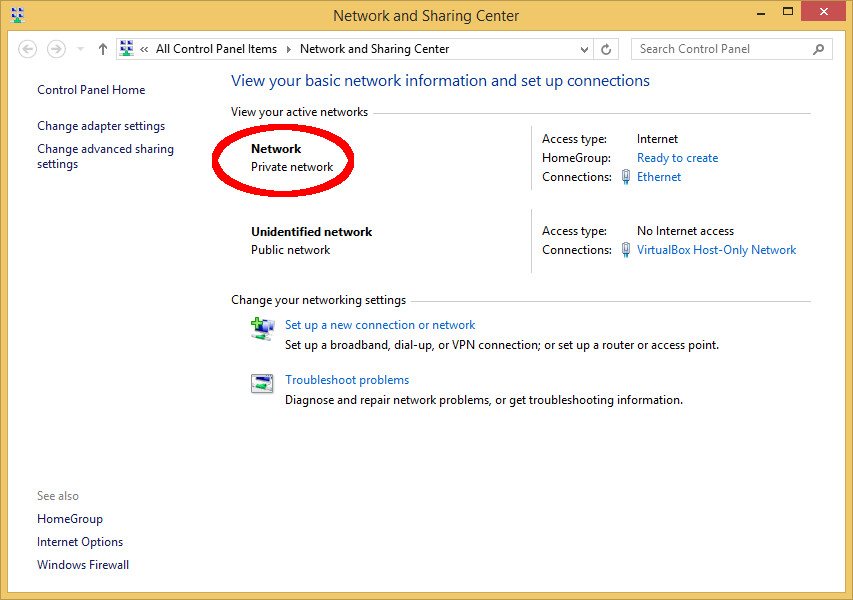How to Fix Razer Deathadder Double Click Issue?

Table of Contents
It must have happened to us once, if not more; you’ve clicked the mouse once but got a DoubleClick. What to do if your Razer DeathAdder mouse is double-clicking even when you click it once? You can use the double click test to identify if your mouse has a double-clicking issue. If so, here are a few quick fixes to follow.
Reasons for Double Clicking Problem | How to Fix It?
1. Mouse Reset
To fix it, you try the mouse reset method.
- Disconnect your mouse from the device.
- Then press and hold the right, left mouse button and scroll wheel down together.
- When holding these buttons down, connect your mouse back to your device.
- Release the buttons after 5-10 seconds. This mouse reset will hopefully end the double-click issue.
2. Release the Buildup of Static Charge
In some cases, the mouse switches may develop a static charge that leads to a double click problem. Either breathe into the empty space between the mouse and button or blow damp air to release this charge. Humidity can help remove the static charge that has been built up and stop the double click issue.
3. Check the PC for Updates
This should be amongst the first steps to solve this issue. Sometimes, the problem of double-clicks with Razer DeathAdder can also occur because of an outdated Windows version. Follow these steps to update.
- Press the Windows key+I to open the settings.
- Then open the tab “update & security”.
- From here, select “check for updates”.
- Windows will search for updates on your device. This can take a while if you haven’t updated your PC in a while.
- The PC will restart automatically, but if it doesn’t, restart it yourself and see if the issue is resolved.
4. Update the Firmware of the Mouse
Razer Deathadder recommends users update their mouse firmware if they face a double click issue. To do this, follow these steps.
- Download the DeathAdder Chroma or DeathAdder 2013 updater on your device.
- Install the app and then launch it on the device.
- Follow the on-screen instructions to update the firmware. The mouse may become unresponsive during this time.
5. Increase the Speed of Double Click
If the methods don’t work, you should try adjusting the double-click speed from the control panel of Windows. Follow these steps.
- Open the search option for windows and type the control panel.
- In the control panel, go to the mouse option.
- Then visit the buttons tab and increase the speed of double click with the slider. Increasing the speed should prevent the computer from making false clicks.
6. Change the Type of Connection
The system of interaction between the mouse and the computer can also be a problem at times. If you’re using a wireless and USB hub Razer Deathadder mouse and the double-click issue occurs, you may want to try to change the connection type. If you’re using the wireless option, try connecting directly to the PC port to see if that works. You can also resolve the problem by disconnecting the BlueTooth and reconnecting it.
The above methods will help you resolve the double-clicking issue with Razer DeathAdder. But if none of the above methods works, it is recommended to ask for a new mouse if the mouse still has a warranty. If out of warranty, you may need to replace the switches from a repair shop or do it yourself if you’re skilled enough.