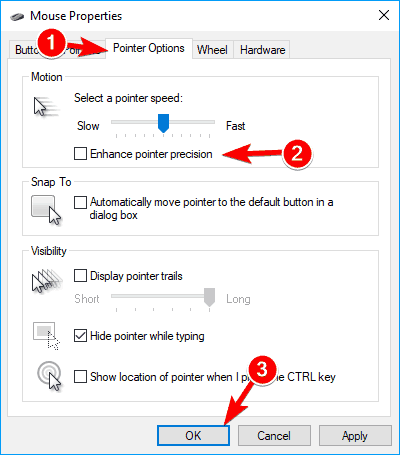How to Fix Double Mouse Click?

Problems are always associated with any machine. If we talk about computers or laptops, the faults are also there. In computers several problems arise such as screen issues, the key becoming out of order or mouse double clicks problems. Every part of the computer is necessary for carrying on work. One peripheral of the computer will not work and will affect your task as a whole.
Double Click Problems
In this, when you click the mouse button single, it clicks twice on its own. The mouse on your clicking activates and responds differently.
Method to Fix the Double Click Problems
There are different mice available in the market. The solution of the double click problem varies from one mouse to another. Following are the steps which will tell you to solve the double click problem in a wireless mouse.
Remove the Battery and Screws
Remove the batteries by opening the battery cover and four screws that are present below the mouse pads. The mouse pads first remove with the help of the head of the flat screwdriver. After removing the screws, lift off the cover of the mouse.
Locate the place where the clicking mechanism is present. There are different types of clicking mechanisms in various models of a mouse. For example, in the case of Logitech, there are six mechanisms.
A small button of white color becomes loose when you remove the top cover of the mouse. The small button of white color fits again when you close the mouse. So keep this button carefully. There is a small cover which we need to repair. Open the lid of the box carefully.
Now you reach the spot which we shall repair. Remove the small spring of copper from the inside mechanism as its tension becomes less.
Make a decent curve with the help of a screwdriver. It will create more tension and then it will be able to be reinstalled inside the clicking mechanism. Attach the spring to the small hook and push the curve tab with the screwdriver. Keep the front of the spring at the rear part of the clicking mechanism.
The last step is reassembling by putting the white button into the mechanism. Then before covering the mouse, do a few mouse test clicks. When the mouse responds right, place the cover of the mouse back.
Second Method for Windows 10
This method is suitable for those users who use Windows 10. For solving the double click, you can also check your setting. Sometimes the settings of your computer make your mouse very sensitive and create this problem.
- Go to the setting and select the option devices.
In the devices, there is an option of the mouse. - Under the option, a related heading is present. Below this heading, there is an optional additional mouse option click on it.
- A dialogue box will appear. On the box top right corner, a tab button is present.
- Below there is an option of double click speed.
- A slider appears which you adjust according to your need for your clicking speed.
Pointer Precision Setting
This method is suitable when you see that your mouse is not facing the sensitivity issues for creating double-clicking. In the setting menu, go for the pointer option that is the third tab after the buttons. In the motion option, a small box you will see at the left of the enhancing pointer precision option. Click on it and disable it.
Updates Installation
- You can also install the latest updates for solving the double-clicking problem.
- Go to the window setting and click on the update and security options in the settings.
- Check the updates and download them and install them.
Old Drives Installation
In this method, you will install your older driver. If installing new updates is not working in giving the solution, then do this step.
- Press the window and X button together a power menu list will appear
- From the list, select the device manager
- Make a double click and open the properties
- In the driver, tab click on the rollback driver button
Gaming Software Installation
The installation of Logitech gaming software will also resolve your issue but only for Logitech users.
Power Management Setting
In this method:
- Open device manager
- Then open the universal serial bus option and option it
- Now open the properties of the USB root hub
- Click on the power management tab
- There is an option given to allow the computer to turn off the device to save power, uncheck this option.
- Apply and click the ok button.
Repeat the same steps with the devices in the USB root hub list. It can fix the mouse double click problem.
Mouse Cleaning
Sometimes the cause behind the mouse clicking doesn’t arise from the software. There can be other physical factors like dust is present. Sometimes after cleaning, your problem of double click is removed.
Conclusion
The mouse double clicking issue is just an ordinary systematic issue that can be fixed. You don,t have to worry much about this issue. Just, look to find out whether your mouse is causing this issue or not through a mouse test. After that, move towards the solution to this problem.
You may also find it helpful: