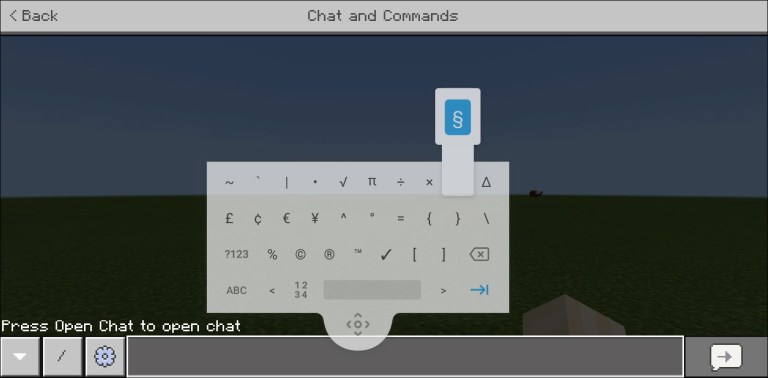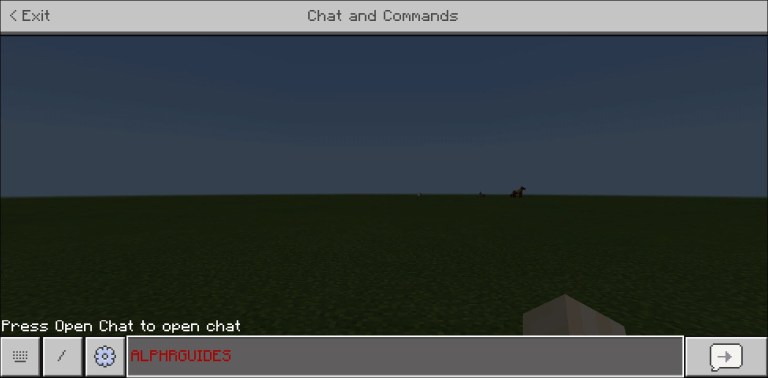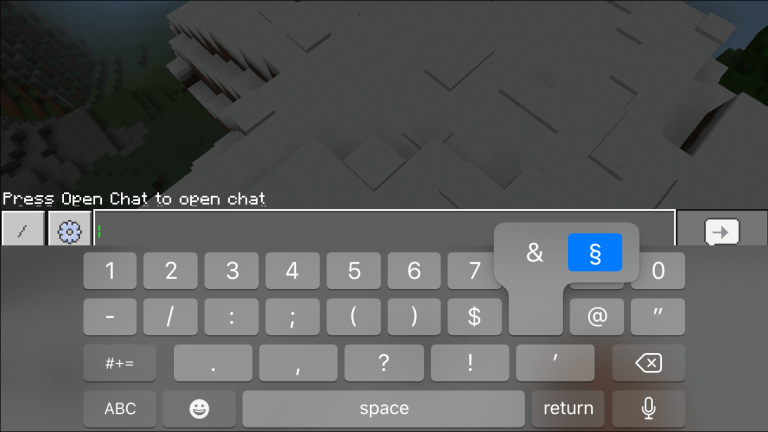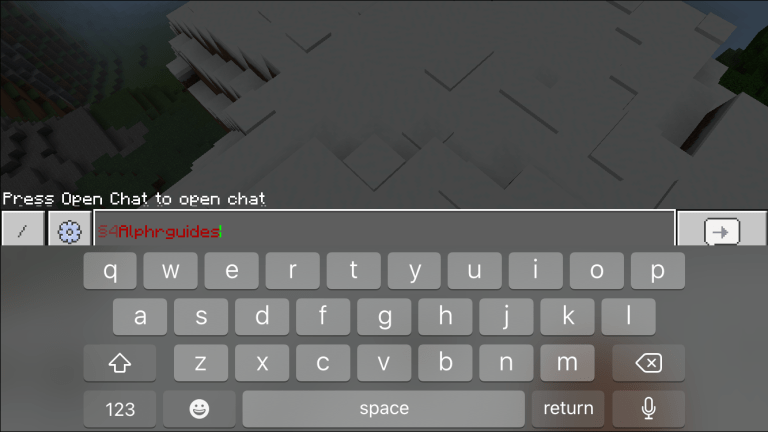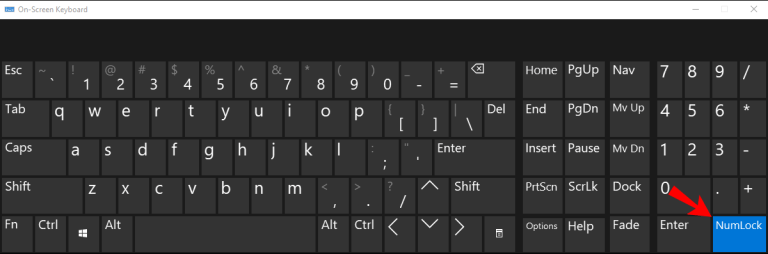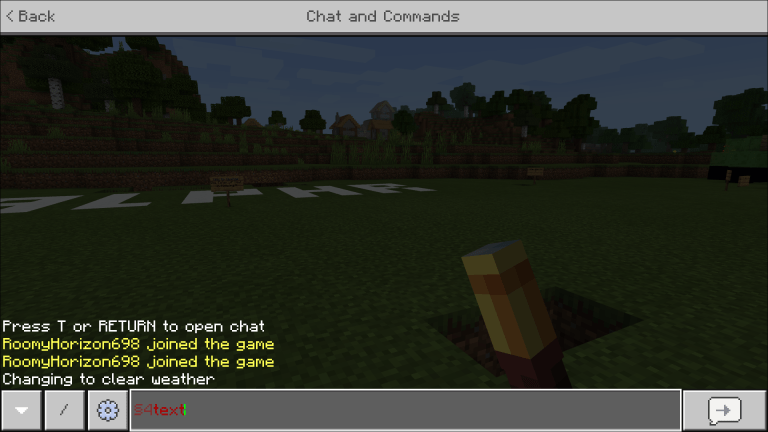How to Get Colored Text in Minecraft?
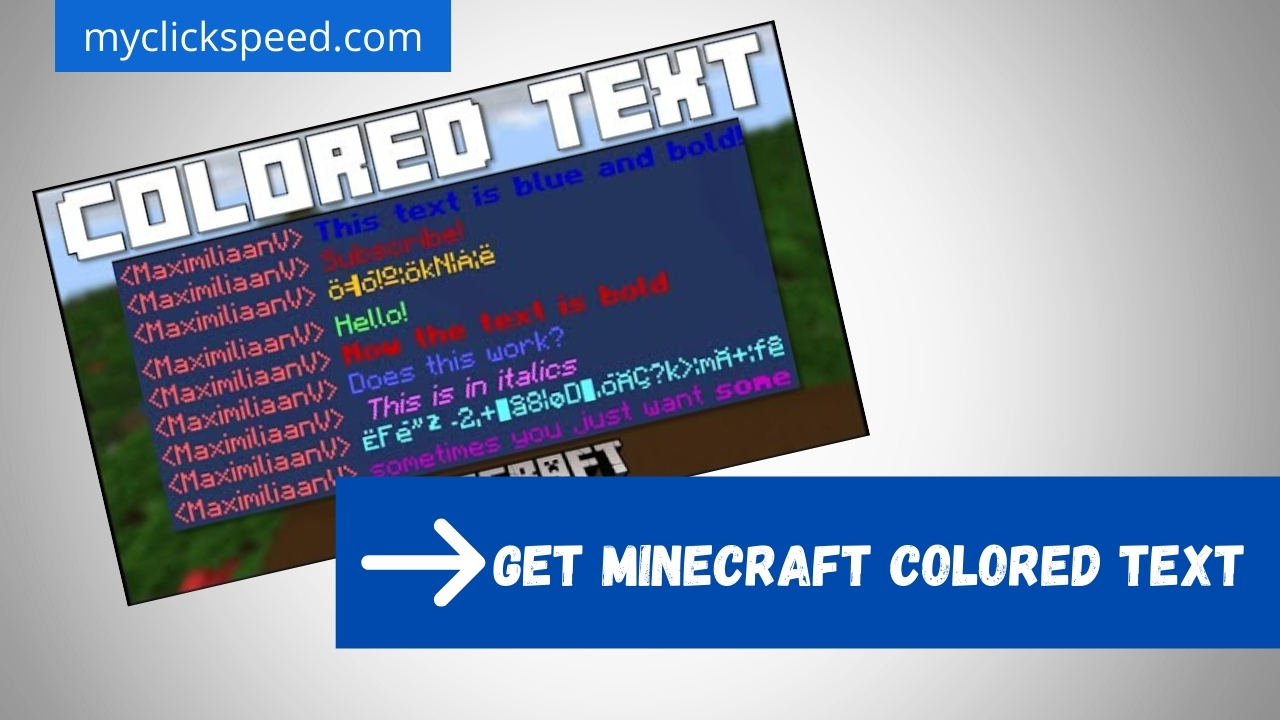
The color customization option for Minecraft text seems fun for players. It makes the game experience more interesting. With the help of this feature, you can send creative and colorful messages in your chat box. In addition, text style customization makes things more attractive and lets you highlight specific parts in the message. Moreover, when you send a message to another player using your creativity, they read it with more interest.
Each device has a bit of a different process; if you want to change text color, follow these instructions to change Minecraft color codes.
Android
To change the text color of the Minecraft pocket edition, you need to follow these steps.
- Go to the color list of Minecraft. Find the color you want and note down the color code.
- Now type §. To type this symbol, open the character keyboard and hold the paragraph key (¶). Here you find § and type it.
- Next to this symbol, add a color code.
- In the end, type text without adding any space like §6text.
- Your text turned into a red color, and you can send it directly.
Iphone
If you have iPhone, then follow these steps to get text in your favorite color.
- Pick color code from the color list.
- Type § by holding & key in character keyboard.
- Now write color code and your text.
- Please don’t add space between them and write like this §6text.
- Your text has been colored. Now send it in your chat box to make things more fun.
Windows 10
For window 10, you have to follow an almost similar process, but to type §, you need to be active.
- Hold Alt and press 0, 1, 6, and 7 simultaneously while keeping num lock-on.
- After typing §, add color code and then message text.
- Please don’t add space between them and write like this §6text.
- Your text is now in a different color.
Mac
For Mac devices, follow these mentioned steps to explore colored text.
- Pick color code of your favorite color from the given list.
- To add the symbol § press option and 6 keys at once. The option key is present between control and command keys.
- Now add color code and then text.
- Please don’t add space between them and write like this §6text.
- Your text has a different color now.
Minecraft Color Code List
Minecraft has a 14 color list with codes that you have to use for color customization. Each color has an assigned code that you add to change text color. So, check out the following Minecraft color codes to enhance your creativity in game.
- Black = 0
- Dark blue = 1
- Green = 2
- Cyan = 3
- Dark red = 4
- Purple = 5
- Gold = 6
- Light grey = 7
- Grey = 8
- Blue = 9
- Light green = A/a
- Light blue = B/b
- Red = C/c
- Pink = D/d
- Yellow = E/e
- White = F/f
Conclusion
By using the color customization feature, you can create many fun messages in the chat box. In addition, mixing colors like the black text to highlight the specific part, you can use red-colored text. Follow this guide and show your creativity by combining different styles and colors in Minecraft.