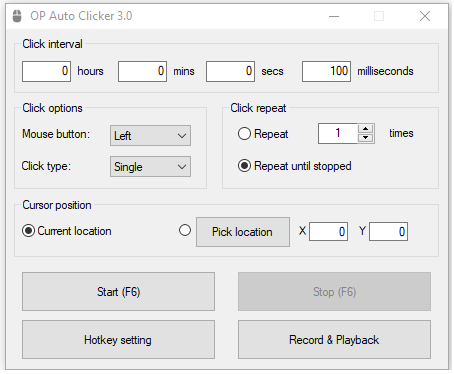How to Use Auto Clickers in Adventure Communist?
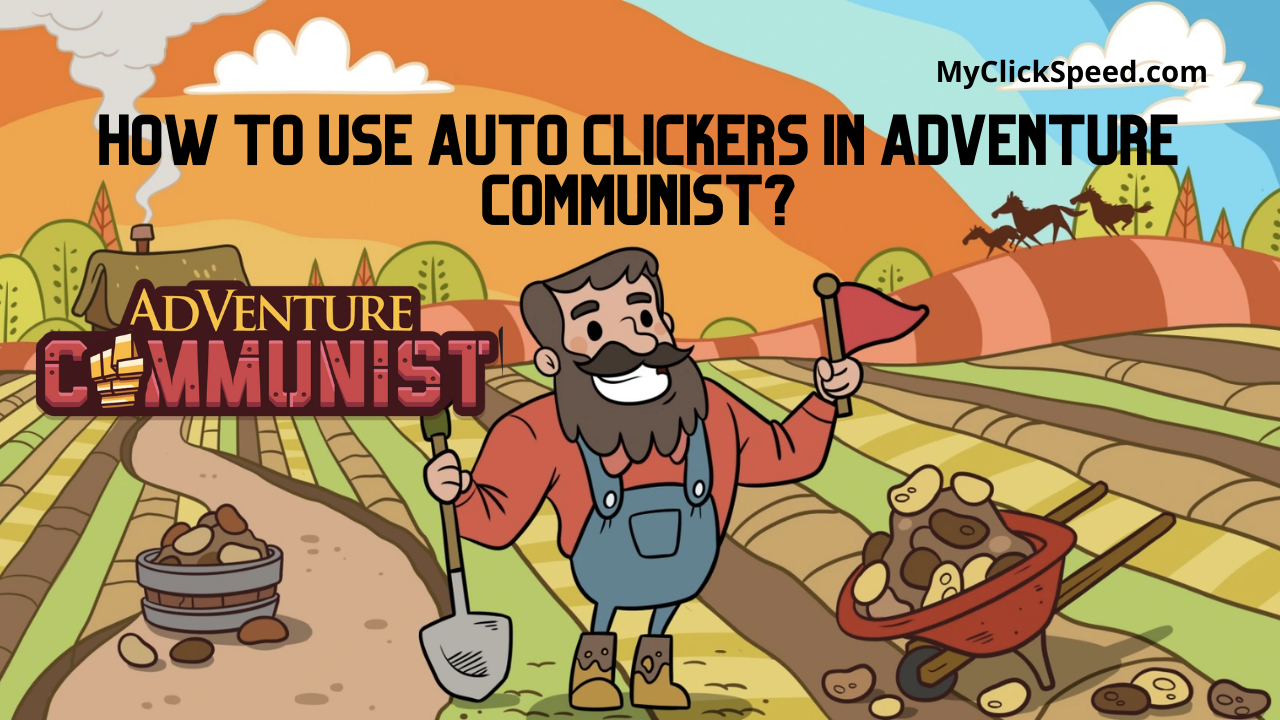
Some games require fast clicking. Auto clickers are software that can automate clicking at high speed on your device. They execute the input that is commanded to them beforehand in settings. They basically help you click at a fixed spot and also set the number of clicks and the type of click. They are famous among gamers for idle games that require constant clicking to gain points.
Auto clickers are convenient for various games like Adventure Capitalist, Crusaders of the Lost Idols, Clicker Heroes, etc. You can choose to automate and time delay with a double, single, or triple-click. You can customize the commands according to your requirements and game needs.
Adventure Communist
Adventure Communist is an idle tycoon game that is the sequel of Adventure Capitalist. It is developed by Hyper Hippo and it has different ranks that increase by producing resources, owning industries, and collecting researchers and science. It requires clicking speed to generate resources and players use software like OP auto clickers. You can play adventure communist using auto clicker and free finger in the game with an auto tap, auto click, click macro functions while getting the required clicks in the game.
Auto clickers usually don’t come with any ads as they’re free to use and also there are no harmful codes to affect your computer’s performance. You can use shortcuts to automate clicking with the keyboard or you can also use your mouse click for this purpose of automatic clicking. They often have a simple and user-friendly interface.
Download The Auto Clicker
There are hundreds of auto clickers available today. You can download an auto click tool, software, program or app from the internet, Google Playstore, Applestore in different file formats depending on what device you want to use it on. For example, an APK file from the internet if you want to have an auto clicker for your Android device.
In the case of a phone, now, you don’t need to root your phone to use an auto clicker, just download the app and play it on the go. The auto clickers work well whether you have to click one time, hundred times or thousand times. It works accurately with time delay support, among many other customizations and settings.
There are plenty of auto clicker tools you can download for Windows including windows 7, 10, etc and Mac OS from the web. You can find exe format apps on the web for your PC. These apps can help you save a lot of time by automating repetitive clicking. They are easy to access with a few quick installation steps that don’t require any technical skills or knowledge. Now, you don’t need to worry about continuously clicking, because auto clickers save your time and effort without draining your energy.
How to a Use Auto Clicker?
Auto clicker software works in all desktop and mobile games however you might have to consider your mouse or clicking requirements. To use an auto clicker, follow these simple steps;
- Download the OP Auto Clicker app on your PC or mobile phone (exe file for PC and APK for mobile phone).
- Open the OP Auto Clicker app.
- Set the Click Speed in hours, mins secs to milliseconds intervals depending on your requirement.
- You can set the click option for mouse clicks with the left or right mouse button and click type lets you decide if you want single or double clicks.
- You can also choose the number of clicks you want auto-click to repeat or infinite repeats by pressing on repeat until stopped.
- Set the cursor position by picking a location so it will be in the same place until you stop the auto clicker.
- To set a certain position for the auto clicker to work, click on pick location and then click on the location you want it to work.
- You can also change the hotkey of your auto clicker to start/stop the auto clicker by clicking on hotkey settings. Now, press any key on your keyboard to start/stop your auto clickers.
- You can also use Record and Playback by clicking on it and a new window will pop up and you can record your keyboard, delay, mouse movements, or mouse clicks by customizing it. Click on the record button to record it and then play back to see the things you moved, clicked, or touched.