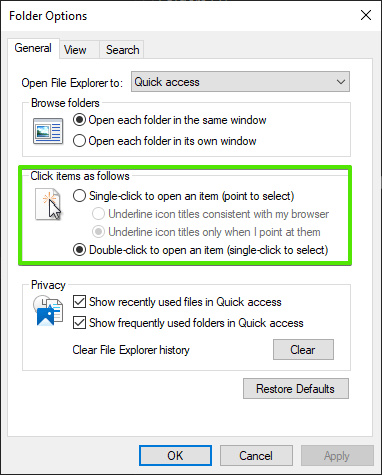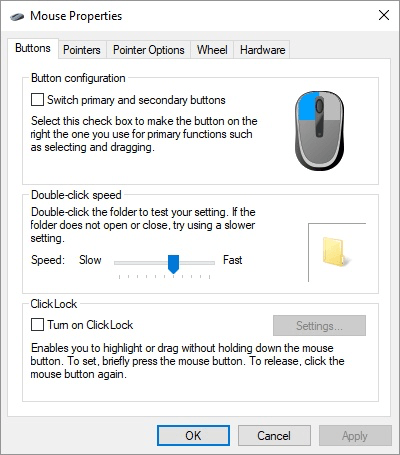Why My Mouse Clicks Too Fast?
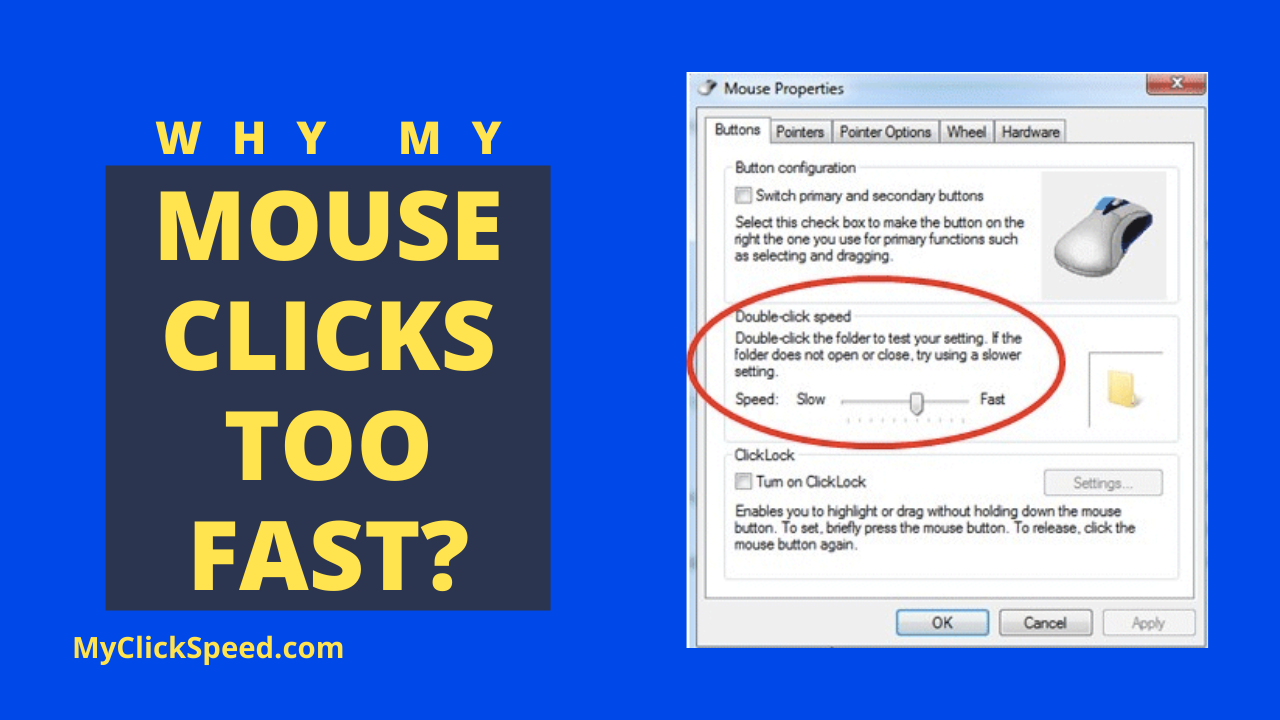
Sometimes your mouse may click faster than needed or make double clicks when you make a single click. This can be troublesome especially when you’re performing actions like dragging or selecting files where the mouse doesn’t work as you want it to. If your mouse is clicking too fast or making double clicks on a single click, you’ve arrived at the right place. Let’s see how to fix a fast or double-clicking mouse.
1. Check And Correct The Double-Click Settings
Sometimes, when your mouse is double-clicking or clicking too fast, it may have to do with a change in the windows settings. To check that go to the file explorer window and visit the “view tab” and then go to options present on the right side. On the General tab, go to “click item as follows”. The default setting is usually double-click to open item, so set it to single-click. You can now open your files with one click. If you’re getting fast or double clicks, this may be a helpful option.
2. Change The Double-Click Speed Of Your Mouse
Sometimes, your double or fast clicks can be because of a change in the speed setting. While the default double-click speed is managed by most people, maybe you’ve changed it by mistake that moves your mouse too fast. To reset, go to settings, then to devices, and open the mouse option. Click the “additional mouse options” present on the right sidebar. Drag the settings window if you don’t see this option. Now you will see mouse properties open in the control panel. In the button tab, you will see the double-click option. Here you can adjust the slider to set the speed as you like. Once set, you can test it before finalizing it. This will hopefully resolve your issue of fast clicks.
3. Cleaning Your Mouse
If the methods above do not help in reducing the mouse speed, the issue may be with the mouse hardware. Check your mouse thoroughly to see if there is any grime or dirt built-up there because an excessive build-up of dirt or grime can affect your mouse’s internal parts causing fast or double clicks. Clean your mouse with compressed air and cotton swabs to remove dust or grime present.
4. Check The Interference And Battery Level
Double and fast clicks can also be because of a weak connection between the computer and your mouse. This is either because of interference or a low battery. This is a factor only linked with wireless mice. If you use a mouse with batteries, try to replace the battery when your mouse starts misbehaving like making double clicks. In the case of a rechargeable mouse, put the mouse on charging and use it later. Sometimes, fast and double-clicking in wireless mice can be because of signal interference. Try bringing your mouse closer to your device. So, if your mouse is misbehaving, and the methods above don’t work, you may want to check the battery and signal interference as well.
We hope that one if not more of the methods given above will help you in fixing your mouse if it clicks too fast or makes double clicks. If none of these methods work, maybe you’ll need to get repaired or get a new mouse altogether.