How to Fix Logitech Mouse Double-Clicking Problem?

Table of Contents
The Logitech mouse company manufacturers have a reputable name in their field. With their high-quality and durable build, these Logitech mice don’t come at a low price tag. Regardless of their quality, Logitech mice sometimes face the issue of double-clicking. This issue tends to be expected in new and old mice. Recognizing and addressing the case, the company gave the solutions for the Logitech mouse double-clicking problem. Here, we will take you through the reasons and the solutions for the issue.
Causes for Logitech Mouse Double-Clicking Problem
The issue of the mouse double-clicking on single click has been around for quite a while now. Since this is a common issue, we need to identify the cause. Here are a few reasons your mouse makes double clicks on a single click.
1. Hardware Issues
Among many of the reasons why your mouse is double clicking Logitech, the most common is because of a hardware issue. With hardware issues, your mouse does multiple clicks when you try to do a single one. Hardware issues are sometimes hard to deal with. Nevertheless, we can always try to look for a solution.
2. Mouse Settings
If your mouse is double-clicking, it may be because your settings are set to double-click instead of a single click. Windows has had this feature for quite a while now, and it is often mistaken as a mouse issue. Also, your double-click may be set on high speed, which means when you click once, the mouse mistakenly gets it as a double click.
3. Loose Spring
Over time, the spring of the mouse may get loose. This can sometimes lead to double-clicking as well. This can be considered a hardware issue.
4. Built-up Static Charge
If you use your mouse for long hours and intensively, you risk developing a static charge. This static charge can cause your mouse to make double clicks as well.
5. Driver Issues
If your Windows 10 mouse double-clicking on single click, the issue may be with the drivers. Maybe your drivers are outdated or corrupt, causing the mouse to make double clicks.
Before you head to the solutions, pick up your mouse and give it a gentle shake. Do you hear anything moving inside? If yes, its possible that some part of your mouse is damaged leading to improper mouse functionality. In that case, you’ll need to replace the mouse.
Solutions for Logitech Mouse Double-Clicking
If your mouse isn’t damaged, then some of the reasons covered above may be causing Logitech mouse double-clicking windows 10. Here are the solutions you should try.
1. Look at the Settings of Your Mouse
The double-clicking issue may be because your mouse settings aren’t correctly set. The change in windows settings will cause the mouse behavior to change. Follow these steps.
- Press the Windows and R key together or in the dialogue box write “control”. This will open the control panel. From here select “Mouse”.
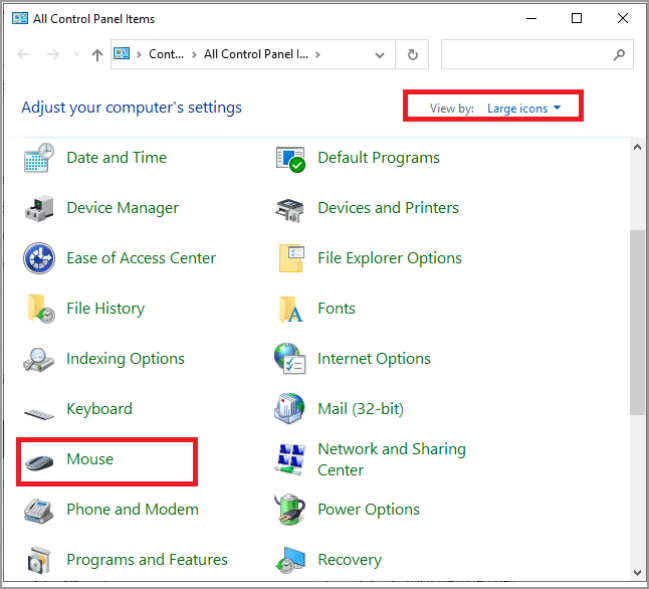
- The slider opens. Set the double-click speed to the least.
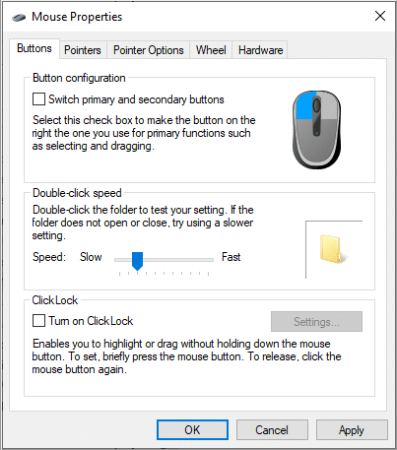
- Now see if the problem is resolved. If the problem persists, follow the steps ahead.
- Press Windows and S buttons together. Or in the dialogue box click “single-click”.
- Open control panels and select Single or double-click.
- Go to the general tab and under the “click item as follows” choose the option of “double click to open an item (single-click to select).
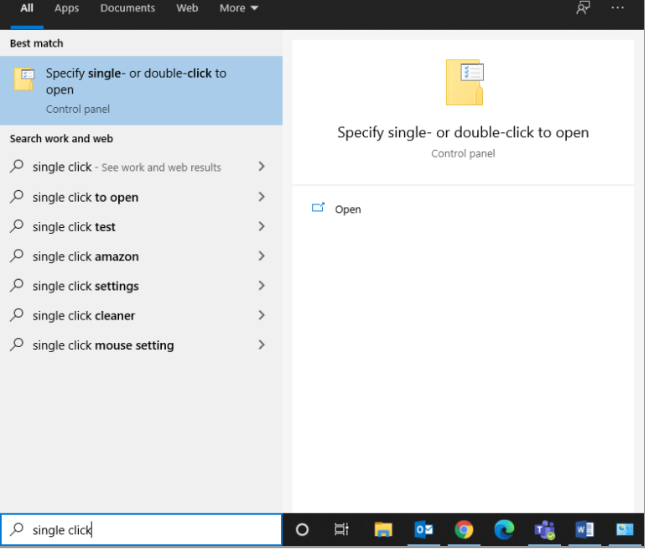
- Then apply the changes and close. Restart the computer and see if the problem is resolved.
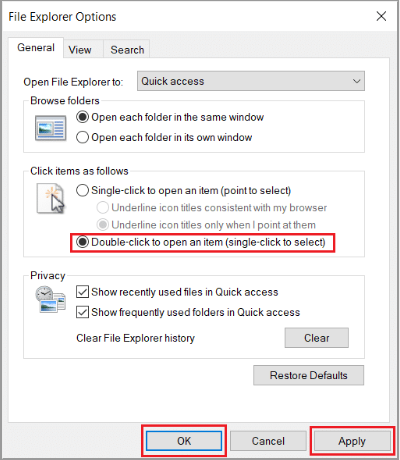
2. Check for Mouse Static Charge
Sometimes, when you use the mouse for extended times, a static charge may build up. This may cause your Logitech g500 mouse double-clicking issue. Follow the steps below to fix the static charge issue.
- Turn your mouse off and then remove its batteries.
- Now press repeatedly, the two mouse buttons for 30 seconds to around 1 minute.

- After that, just plug your mouse, place the batteries and see if the problem is solved.
3. Check Your Mouse Drivers
If the methods above haven’t worked for you, try to update and reinstall your mouse drivers. This way, your entire mouse configuration will restart, and your mouse will appear just as new. All changes saved will be lost.
- Press the Windows and R keys together. Then in the opened dialogue box type “devmgmt. msc” and enter.
- From the device manager, expand the “mice and other pointing devices” option. Search your mouse and then press right-click. Uninstall the device.
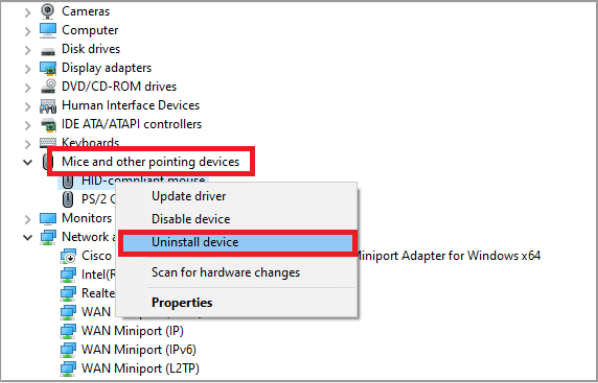
- Once uninstalled, unplug the mouse. Remove the batteries and plug everything back after a while.
- Now visit the official website of Logitech and download the drivers, or let your Windows update the drivers automatically. See if this resolves your issue.
4. Repair Your Mouse Spring
If your mouse warranty has expired, try fixing the mouse spring by yourself to resolve the double-clicking issue. Every mouse has a way to remove the bottom. Make sure to be careful while you do this.
- Search for the screws on your mouse and unscrew them carefully. Then remove the body carefully.
- Search for the mechanism that could be causing this issue. In this situation, the left or right mouse button wouldn’t be working.
- Now remove the click mechanism’s black casing and use a flat screwdriver to left up the cover. Do the same on the other side. Be careful with the white button in the picture below.
- The sprint is what is responsible for the clicks. Remove the little copper spring.
- Using a screwdriver, bend above the curve while holding the piece down using your fingers. This creates more tension when used.
- Now reinstall the spring tension. Use the screwdriver’s flat head to push it up. Make sure to look carefully at the pictures here.
- Now you need to reassemble the mouse again. Set the white button in place first and then cover the body of the mouse as shown.
- Before fixing the mouse back, test a few clicks to see if it is working properly or not. Connect your mouse to the computer and see if the issue is resolved.
- The double click test is also a useful tool to see if your mouse is making double clicks or not.
5. Check the Batteries of Your Mouse

If you are using a wireless mouse, the double-clicking issue may be because of the batteries. The batteries may die or degrade over time. After a certain time, you need to replace the mouse battery because the battery is low or dead. Set the new batteries in place and see if your mouse double-clicking issue gets resolved.
6. Clean Your Mouse

If your Logitech mouse keeps double-clicking, it may be because your mouse is dirty. A dirty mouse is likely to face several issues or becomes dysfunctional all in all. The simple way is to clean the mouse. Use a clean, soft, and damp cloth to clean your mouse. Make sure to run through the entire mouse, covering all the edges. Be very careful when cleaning the mouse, especially the buttons and wheels.
7. Contact Logitech Support Team for Warranty Claim or Repair
If the methods above don’t work for resolving the double-clicking issue, you can always contact the Logitech support team. The professionals are at your service to help you out. Take your mouse to the nearest support center for a repair or claim its warranty if your mouse’s warranty period hasn’t expired yet. You may get a new mouse as a replacement or get the mouse repaired for free. This Logitech double-clicking issue is widespread, so the team will be there to help.
Conclusion
If you are using a Logitech mouse and it has started to make double clicks when you click it once, we have covered a detailed guide on how to stop Logitech mouse from double-clicking above. We hope that at least one, if not more of the solutions work for you and fix your mouse!
FAQs
There may be several reasons for double mouse clicking especially if you have been using the mouse for quite a while. Some of the reasons include outdated drivers, built-up static energy, mouse damage, loosened mouse spring, or changes in mouse settings.
Hold your mouse and turn it over. Turn the mouse onto the On position. Then under the power button, you’ll see the reset button. If your mouse has the reset button, keep it pressed for 5 seconds to restart the mouse.
Some mice like Logitech G502 come with the double-click prevention feature. Well, there is no way of knowing whether your mouse supports this feature or not.