How to Resolve Corsair Harpoon Double Click Issue?

Table of Contents
Traditional wired mice are very vulnerable to gaming as they get damaged due to frequent clicking. Professional gamers and game lovers prefer to use a mouse that can withstand clicking pressure. The corsair harpoon is one of the most renowned names in the gaming mouse. This is one of the most comfortable mice and is lightweight. It is very durable and long-lasting in its functioning.
Sometimes, gamers encountered double clicking issues while using a corsair harpoon mouse. In this problem, the mouse undergoes double-clicking on its own without the user’s involvement which ruins the whole gaming experience. This article will discuss basic reasons, solutions, and troubleshooting in solving this issue to make your game uninterrupted.
Reasons Behind Double-Clicking
Before proceeding with the solution, you must know the cause behind it. Following are some of the major causes:
1. Drivers
The drivers of the corsair mouse might be expired, which leads to the double-clicking issue.
2. Installation of Update
If you forget to install the new firmware updates, it can also be a reason for this double click problem.
3. System Issues
Sometimes, the USB port becomes damaged in your system and cannot properly function, resulting in a double-clicking problem. Also, various applications in the background may interact with the mouse functionality and cause a double-clicking issue.
4. Connected Peripherals
Sometimes you connect it with the wrong port, leading to this problem. Always connect it with a USB 3.0 port. Also, the addition of peripheral devices like a joystick to your system may cause the rise of this issue.
How to Diagnose the Double-Clicking Issue in Corsair Harpoon?

Different methods will help you find the reason behind the problem and its nature. Try them one by one till you find the issue.
1. Run a Double Clicking Test
However, it is a visible problem, but still, to confirm the problem’s existence, try a double clicking test for 100% confirmation.
2. Connect the Mouse to Another Port
Sometimes your ports become non-functional with time, due to which the mouse doesn’t work according to gaming needs. It is better to connect your mouse with every port in this case. If the problem is solved, it means one of your ports is dysfunctional. If the problem doesn’t solve, then try the next method.
3. Connect Mouse with Other Systems
If the problem persists, connect the mouse with another system to check its functioning. This will help you diagnose the root cause problem, whether the problem is with the mouse or your system making it double click.
4. Connect with USB 3.0 Ports
If you connect the mouse with a USB 3.0 port, then your problem of double-clicking can be solved. It is reported by the experience of many users that connection of any hardware to 3.0 ports leads to proper working without any interruptions.
Ways to Remove Double-Clicking Issues in Corsair Harpoon
There are multiple ways by which you can solve the problem of double-clicking. These advanced methods are given below:
1. Update Driver
The hardware associated with your system needs an update by a new driver because once the driver expired, it did not work properly. You can also set the automatic update setting for the up-gradation of the mouse driver in the system. It is vital to install the latest driver for your system if you want accuracy and proper mouse functioning.
2. Closure of Apps
Many apps run in the background of your system. Some of these apps aren’t compatible with your system. To solve the problem, close the app as it interacts with the working of the mouse and make it double click.
3. Install Firmware Update
Latest Firmware is compulsory to keep your mouse working uninterrupted. To the installation of the firmware update, follow these steps:
- Go to the setting of ICUE and move towards the corsair mouse option.
- Click on the update option present below.
- Then choose the option force update for completing the installation.
- When your update completes, check your mouse to see the problem. If it persists, then move to the next option.
4. CUE Software
Double Mouse clicking problems can also arise when your iCUE software stops working. Many users recommended that CUE software be uninstalled and reinstalled to fix the problem. The steps of solving this issue have given below:
- Press window+R
- The dialogue box of Run will appear in which you have to write a control panel in the given search bar.
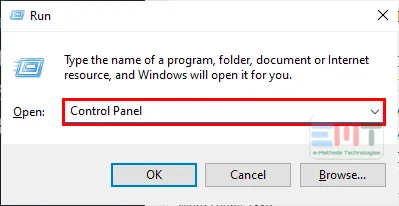
- Go to the program and feature.
- Select the CUE from the list and uninstall it.
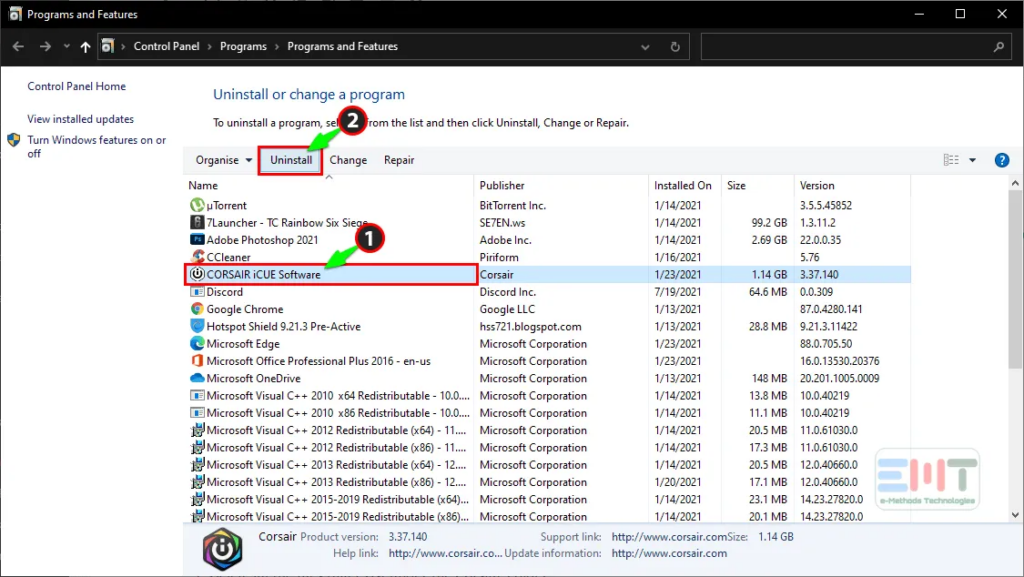
- Now delete all the files related to this software.
- To do this, open the dialogue box and write %appdata% in the search bar. Click the ok button.
- Open a folder, click on the folder of corsair and delete it.
- For the third time, write %local app data%, and press enter.
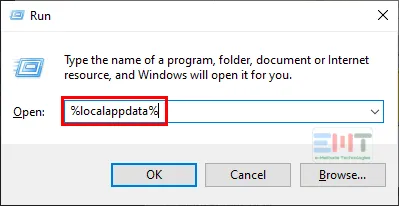
- Remove all the files and folders related to corsair from the corsair utility engine in the drive.
- Last time again, open the dialogue box Run and type Regedit.
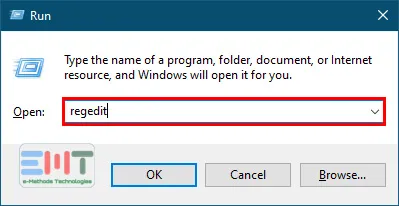
- In the registry editor window, copy and paste this address HKEY_CURRENT_USER\Software
- Open this address.
- Delete the folder of the corsair.
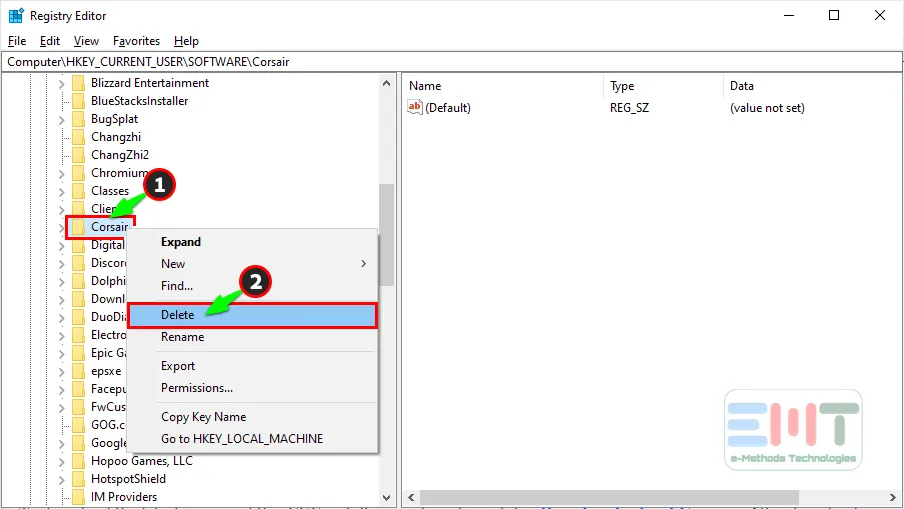
- In the end, you can restart your PC.
Conclusion
Indeed, mouse corsair is best for gaming in all aspects but sometimes start doing double clicking without any such command. The double-clicking issue can be dealt with in any methods discussed above. You can contact customer service support to solve your issue, or if the problem sustains after every solution and your mouse has warranty time left, then replace the mouse.