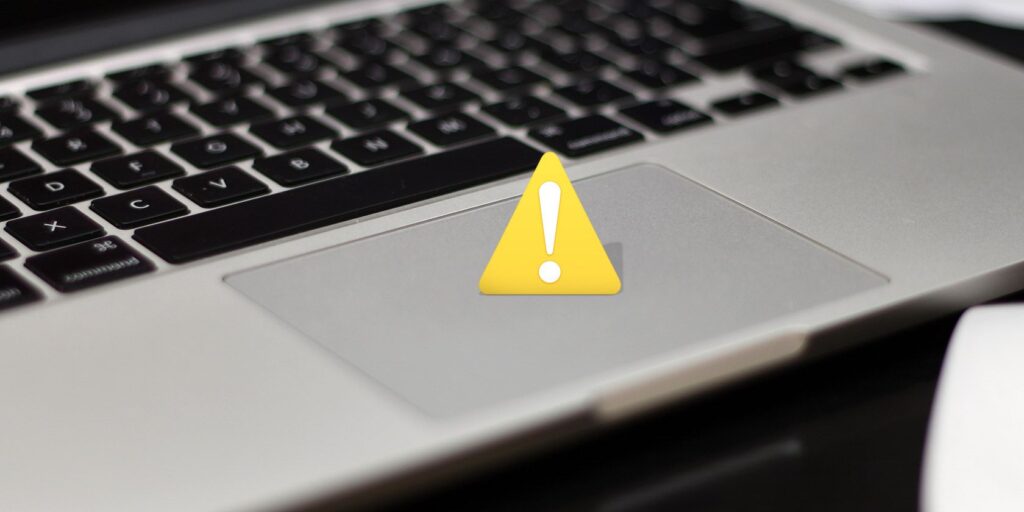How to Left-Click on a Chromebook?
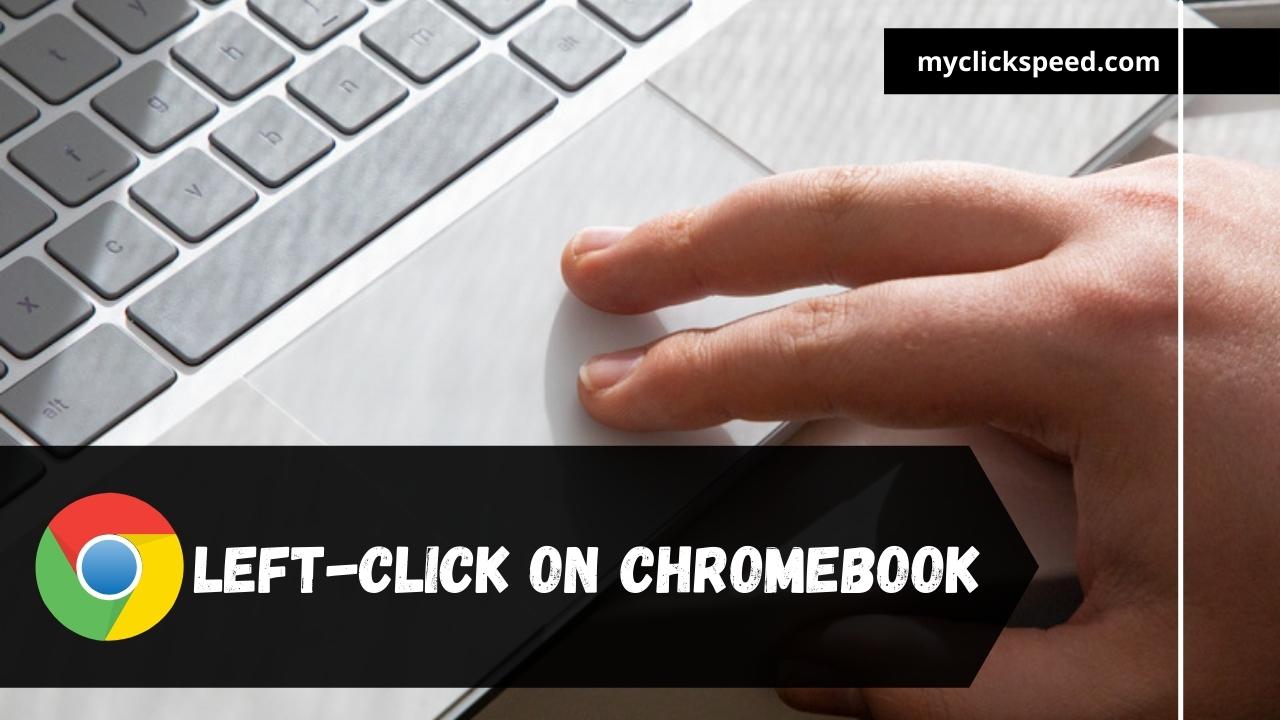
Table of Contents
Chrome books and laptops are different based on their operating system. The working of both gadgets is different from each other. Laptops have a Windows operating system, and Chromebook runs on web-based Chrome OS. On the chrome book, you can run windows applications with full features. The Chromebook is helpful for business users as compared to the regular one. On this device, you can run almost any app, making it revolutionary. The system is easy to use, simple and has a built-in security feature for system protection.
Like other electronic gadgets, i.e., laptops, Chromebooks don’t provide their users with the individual right and left click buttons on the trackpad. Therefore, their users get confused about the appropriate use of the trackpad. However, they prefer to use a Bluetooth mouse to complete their work easily, but if you want to use its trackpad, here we have a complete guide for your assistance.
Features of Chromebook
The Chromebook provides its users with striking features of changing the buttons on the trackpad. There is an option of tap-to-click in the Chromebook. You have to make this option enable and set your desired click. You can change the option from Chromebook right-clicking to left-click by enabling the tap to click option. You can click anywhere on the touchpad for the left or right-click; you just have to change the setting first, and then go for the clicking. On pressing this area, you will get the result and hear the sound of a click. You can perform regular right click and middle click in the Chromebook.
The Touchpad on the Chromebook
The touchpad working on a Chromebook is different from other devices. Its use is simple, and you can do any activity by swiping or tapping your finger in the required way. Or you can just download free auto clickers for chromebook here.
If you want to move the cursor on the screen and then move your one finger on the touchpad, your cursor will move anywhere. Use the bottom half of the touchpad to click on the link and option. If you want to do a right-click, press the lower half of the touchpad with two fingers.
How to Do Left Click on Chromebook?
If you are a new user of Chromebook, you don’t know how to do left-click. To learn the process, follow these instructions.
- In the bottom right of your screen, select the time option.
- Click on it to open the system menu and go to the setting option.
- On clicking, a window will appear.
- Move downward towards the device area here, you will be given various options.
- Click on the mouse and touchpad option.
- A section appears with different options such as a mouse, touchpad, etc.
- Below the mouse option, there is a swap primary mouse button option.
- Click on the drop-down button you will be provided by the left and right-click
- Change the option from right to left-click.
- Now, you can do left-click on the Chromebook by tapping a single finger on the touchpad.
You are also provided with other features in this section. You can also increase the speed of your mouse cursor by using the mouse acceleration option. Here, you can also get the mouse speed option. You can also change the mouse speed from slow to fast for better clicking on Chromebook.
Troubleshoot Touchpad Problems
Sometimes while working, your touchpad stops working. In that case, there are some simple steps that you will follow to combat the problem.
- Dust and Dirt
The dust and dirt should not be present on the touchpad for its proper working. So, keep it clean.
- ESC Key
If you press the ESC key many times, this trick can solve your problems easily.
- Finger Movement
Move your finger on the touchpad for ten seconds to remove the problem.
- On/Off
Restarting the Chromebook is a suitable solution to this problem.
- More Than One Account
The problem will be solved by deleting more than one account on Chromebook. However, you can re-add the account later.
Conclusion
The chrome book does not provide the option of left and right click simultaneously. If you want to do a left click, you have to go to the setting. After changing the settings, you can perform the left click on the Chromebook. The Chromebook provides its users with multiple other functions. You can do right, left, and middle-click with the touchpad of the Chromebook; however, if you are a gamer, then to get more control, use a Bluetooth mouse with Chromebook.
FAQs:
There are no specific left click or right click buttons on the Chromebook trackpad. But, you can easily perform left clicks and right clicks.
Yes, there are few settings options through which you can enable left clicking and perform tasks easily.